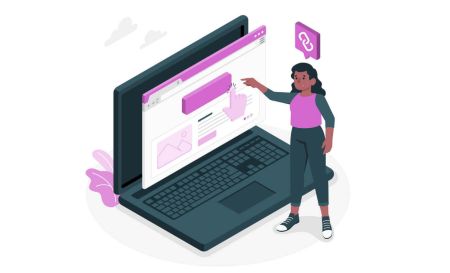How to Open Account and Sign in to Exnova
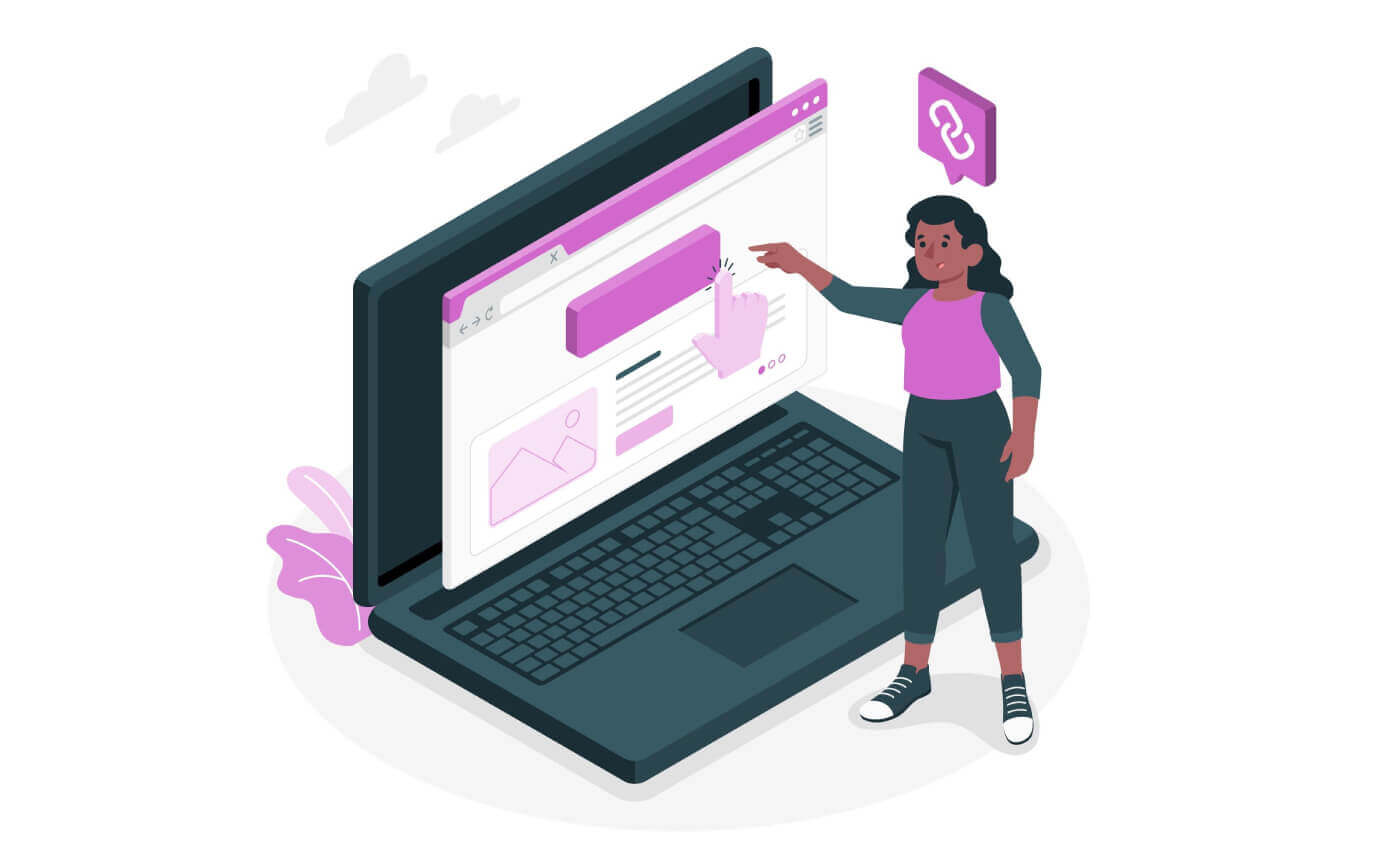
How to Open an Account in Exnova
Opening a Trading Account in Exnova through Google
You can choose to create a trading account with Exnova using Google, providing a swift and uncomplicated method to initiate your trading journey.1. Gain entry to the Exnova website and click on the [Create an Account] button situated at the upper right corner of the page.

2. To register, you need to authorize your Google account by clicking on the corresponding button in the registration form.

3. You will be redirected to a Google sign-in page where you can enter your Google account credentials.

4. Then enter the password for your Google account and click “Next”.

Congratulations! Your registration on Exnova with a Google account is a success. Subsequently, you’ll be directed to your Exnova dashboard, where you can finalize your profile, authenticate your identity, add funds, and commence trading.
You can also trade on a Real account after depositing by clicking "Deposit" in the upper right corner page. Exnova typically offers various funding options, including credit/debit cards, e-payments, and crypto (The minimum deposit is 10 USD).
Refer to this article to know more about Deposit: How to Deposit on Exnova

Opening a Trading Account in Exnova through your Email
We’ll walk you through the simple steps to create your Exnova trading account effortlessly, using your Email address.1. Access the Exnova website and click on the [Create an Account] button in the upper right corner page.

2. To sign-up you need to fill in the required personal information accurately:
- Select your permanent country of residence.
- Enter a valid email address.
- Create a strong and secure password.
- Familiarize yourself with and accept Exnova’s Privacy Policy.
- Proceed by clicking on the "Create an Account" button.

Congratulation! You have registered successfully. You have $10,000 in your Demo Account. A demo account is a tool for you to get familiar with the platform, practice your trading skills on different assets and try out new mechanics on a real-time chart without risks.

Ultimately, check your email; Exnova will dispatch a confirmation email. Click on the link enclosed in the email to activate your account, thus completing both the registration and activation processes.

Opening an Exnova Trading Account via the Mobile Web Version
We will guide you through the process of registering an Exnova account on the mobile web, ensuring compatibility with any device and browser.Step 1: Open up your browser on your mobile device. After that, visit the Exnova website.
Step 2: On the homepage, you will see a "Sign up" button at the top. Click on it to open a registration form.
You will need to select your country and enter your email address, create a password and agree to the terms and conditions of Exnova. You can also sign up with your Google account if you prefer.

Congratulations! You have successfully registered an Exnova account on the mobile web version. You can now explore the platform and start trading.

The mobile web version of the trading platform is exactly the same as the regular web version of it. Consequently, there won’t be any problems with trading and transferring funds.
Opening a Trading Account via the Exnova Android App
Step 1: Download the app.The first step to embark on your trading journey with Exnova is to download and install the Exnova Android App from the Google Play Store. A quick search for "Exnova – Mobile Trading App" or click here will lead you to the app.

Step 2: Register an account on the Exnova app.
Once installed, launch the app to initiate the account opening process.

Fill in the registration form with your personal details:
- Enter a valid email address.
- Create a strong password.
- Select your country of permanent residence.
- Agree to the terms and conditions of the platform and click "REGISTRATION".

Congratulations on successfully creating your Exnova account. You now have $10,000 in your Demo Account, offering you a multitude of trading possibilities. Explore a diverse range of assets to trade, analyze price charts, utilize a variety of indicators and tools, set up alerts and notifications, manage deposits and withdrawals, and connect with our dedicated customer support. Seamlessly switch between your free demo account and a real account by simply tapping on the balance icon located at the top right corner.

Frequently Asked Questions (FAQ)
How much money can I make on the practice account?
You cannot profit from the trades you make on a practice account. On a practice account, you receive virtual funds and make virtual trades. It is designed for training purposes only. To trade with real money, you need to deposit funds into a real account.
How do I switch between a practice account and a real account?
To switch between accounts, click on your balance in the upper right corner. Make sure that you are in the trading room. The panel that opens displays your accounts: your real account and your practice account. Click on the account to make it active. Now you can use it to trade.
How do I top up my practice account?
You can always top up your practice account for free if your balance drops below $10,000. You must first select this account.
How can I secure my account?
To secure your account, use two-step authentication. Each time you log in to the platform, the system will prompt you to enter a special code sent to your email address. You can activate this in Settings.How to Sign in to Exnova
How to Sign in to the Exnova account
Step 1: Accessing the Exnova Login Page
Go to the Exnova website. Click the "Log in" button on the top right corner of the page.

Step 2: Providing User Credentials
Upon reaching the login page, you will be prompted to enter your user credentials. These credentials typically include your email address and password. Ensure that you accurately input this information to prevent any login issues.

Step 3: Navigating the Dashboard
Exnova will then validate your information and grant access to your account’s dashboard. This is the central hub where you can access various features, services, and settings. Familiarize yourself with the dashboard layout to make the most of your Exnova experience. Click "Trade Now" to start trading.

You have $10,000 in Demo Account, you can also trade on a real account after depositing.

Refer to this article to know more about Deposit: How to Deposit in Exnova
How to Sign in to Exnova using Google
Exnova recognizes the convenience of seamless access for its users. Leveraging your Google Account, a widely used and secure authentication method allows for swift and hassle-free entry into the Exnova platform.This guide elucidates the steps to effortlessly log in to Exnova using your Google credentials.
1. Click the "Log in with Google" button. This action redirects you to a Google authentication page, where your Google Account credentials will be requested.

2. Enter your phone number or email address and click “Next”. Then enter the password for your Google account and click “Next”.

After that, you will be taken to your personal Exnova account.
How to Sign in to Exnova through Mobile Web Version
Exnova recognizes the ubiquity of mobile devices and has optimized its web version for seamless access on-the-go. This guide elucidates the steps to effortlessly log in to Exnova using the mobile web version, ensuring that users can access the platform’s features and functionalities with ease, anytime and anywhere.1. Begin by launching your preferred web browser and navigating to the Exnova website. On the Exnova homepage, locate "Login".

2. Enter your email and password and then tap on the “Log in” button. You can also use your Google account to log in. Exnova will validate your information and grant you access to your account’s dashboard.

Upon successful login, you will be directed to the mobile-friendly dashboard. This intuitive interface allows you to access various features and services with ease. Familiarize yourself with the layout to navigate effortlessly. Tap the "person" icon and "Trade Now" to start trading.

Here you are! Now you are able to trade from the mobile web version of the platform. The mobile web version of the trading platform is exactly the same as the regular web version of it. Consequently, there won’t be any problems with trading and transferring funds. You have $10,000 in Demo Account to trade on the platform.

How to Sign in to the Exnova app on Android
The Exnova Android app offers users the convenience of accessing its features directly from their mobile devices. This guide outlines the steps required to effortlessly log in to the Exnova app on Android, ensuring a smooth and secure experience for users on the go.Step 1: Accessing the Google Play Store
Navigating to the Google Play Store. This is where you can download and install the Exnova app.
Step 2: Searching and Installing the Exnova App
In the Google Play Store’s search bar, type "Exnova" and tap the search icon. Locate the Exnova app from the search results and click on it. Then, tap the "Install" button to initiate the download and installation process.

Step 3: Launching the Exnova App
After the app is successfully installed, tap the "Open" button to launch the Exnova app on your Android device.

Step 4: Navigating to the Login Screen
Upon launching the app, you will be presented with the app’s welcome screen. Locate and tap the "LOG IN" option to proceed to the login screen. On the login screen, enter your registered email and your password in the designated fields.

Step 5: Exploring the App Interface
Upon successful login, you will be directed to the Trading interface. Take time to familiarize yourself with the interface, which provides access to various features, tools, and services.

Password Recovery from Exnova account
Losing access to your Exnova account due to a forgotten password can be frustrating. However, Exnova understands the importance of maintaining a smooth user experience and offers a reliable password recovery process. This guide outlines the steps to recover your Exnova account password, ensuring you can regain access to your valuable resources and data.Click on the "Forgot password?" link to initiate the password recovery process.

On the password recovery page, you will be prompted to enter the email address associated with your Exnova account. Carefully input the correct email address and proceed.

Exnova will send a password recovery link to the email address you provided. Check your inbox for an email from Exnova and click "RESTORE PASSWORD".

The link from the email will lead you to a special section on the Exnova website. Enter your new password here twice and click the "Confirm" button.

Once you’ve successfully reset your password, you can return to the Exnova login page and log in using your new credentials. Your account access will be restored, allowing you to resume your work and activities.
Two-Factor Authentication (2FA) for Exnova Sign-in
Exnova might incorporate an extra security measure, like two-factor authentication (2FA). If 2FA is activated for your account, a unique code will be sent to your email. Input this code when requested to finalize the authentication procedure.Exnova prioritizes the security of its users and presents a strong Two-Factor Authentication (2FA) mechanism, which adds an extra level of safeguarding to user accounts. This system is devised to thwart unauthorized entry into your Exnova account, ensuring exclusive access for you and instilling confidence as you engage in trading activities.
To set up 2FA on Exnova, follow these steps:
1. After logging in to your Exnova account, navigate to the account settings section. Typically, you can find this by clicking on your profile picture and clicking "Personal Data" from the dropdown menu.

2. Click on the "Safety Security" tab in the main menu. Then, click "Settings".

3. Follow the instructions provided to complete the process.

Two-factor authentication (2FA) is an essential security feature on Exnova. Once you have set up 2FA on your Exnova account, you will be required to enter a unique verification code every time you log in.
Conclusion: Empowering Your Online Trading Journey - Navigating Exnova’s Features and Security
Embarking on the journey of online trading with Exnova through the establishment of your trading account promises an exciting and fulfilling experience. The platform’s commitment to security, transparency, and user-friendliness aligns with your meticulous research and thoughtful choice. By diligently following the steps outlined in this guide, you position yourself for triumph in the world of online trading, armed with Exnova’s advanced trading platform to make well-informed investment decisions. May your trading journey be characterized by prosperity, enriched knowledge, and the gratification of making informed choices within the dynamic landscape of online trading.
Moreover, the straightforward login process to Exnova, while simple, emphasizes the importance of safeguarding your user credentials and embracing additional security measures like two-factor authentication. By adhering to the guidance provided in this guide, you can seamlessly access the platform’s features, setting the stage for a rewarding and engaging trading experience. As you step into this realm, may each trading endeavor contribute to your financial growth and expertise, ultimately defining a successful and fulfilling online trading journey.