How to Register and Trade Forex/Crypto/Stocks on Exnova

How to Register an Account on Exnova
How to Register for an Exnova Account on the Mobile Web Version
Step 1: Start by unlocking your mobile device and opening your preferred mobile browser, such as Chrome, Safari, Firefox, or any other browser you prefer.Step 2: Visit the Exnova mobile website, which will lead you to the platform’s mobile site and allow you to begin the process of registering your account.

Step 3: Click "Sign up". This will lead you to the registration page, where you can input your information.
Step 4: When you’re on the registration page, you’ll be asked to give important personal details to set up your Exnova account. These usually consist of:
- Country: Pick your permanent residence country.
- Email Address: Enter a valid email you can access.
- Password: Make a strong password with letters, numbers, and special characters.
- Privacy Policy: Read and agree to Exnova’s privacy rules.
- Create Account: Click the blue button.

Great job! You’ve successfully registered an Exnova account on the mobile website. Feel free to dive into the platform’s features, connect with fellow users, and make the most of your online journey.
You can switch between a free demo account and a real account by tapping on the balance icon at the top right corner. You can also choose from over 250 assets to trade, view charts and indicators, set alerts, and manage your trades.

Step 5: Verify Your Email
Exnova will send a verification email to the address you provided. Check your inbox and click on the verification link within the email. This step confirms the authenticity of your email address and ensures that you have access to it.

How to Register for an Account on the Exnova Android App
The Exnova Android app is a user-friendly and robust trading platform, giving you the flexibility to trade wherever and whenever you want. We’ll guide you through the process of downloading and registering an account on the Exnova Android app, making it one of the easiest and most convenient ways to trade on the move.
Step 1: Download the app
To download the Exnova app Android, you can go to the Google Play Store and search for "Exnova – Mobile Trading App" or tap here. Then, tap on the "Install" button situated prominently on the app’s page.

Step 2: Open the app
Once the installation is complete, the "Install" button will transform into an "Open" button. Tap on "Open" to launch the Exnova app for the first time.

Step 3: Sign up
You will see a registration form where you can enter your email, password and select your country. You also need to agree to the terms and conditions and privacy policy by checking the box. Alternatively, you can sign up with your Google account by tapping on the corresponding buttons.

Congratulations, you have successfully created your Exnova account. You can start exploring the features of the Exnova app Android.

How to Register for an Exnova Account via Email
Step 1: Access the Exnova WebsiteBegin by opening your preferred web browser and navigating to the Exnova website.
Step 2: Locate the Registration Page
On the Exnova homepage, click the "Create an Account" button. This will direct you to the registration page, where you can initiate the account creation process.

Step 3: Provide Your Personal Information
The registration page will require you to provide some personal information to create your Exnova account. This typically includes:
- Country: Choose your country of permanent residence.
- Email Address: Provide a valid email address that you have access to. This will be used for communication and account verification.
- Password: Choose a strong password that combines letters, numbers, and symbols to ensure account security.
- Read and agree to the Privacy Policy of Exnova.
- Click the "Open an Account for Free" button.

Congratulations! You’ve successfully registered an Exnova account. You have $10,000 in Demo Account. Exnova provides a demo account to its users which is a risk-free environment to practice trading and acquaint oneself with the platform’s features. These demo accounts are ideal for both beginners and seasoned traders as they serve as a powerful tool to enhance your trading skills before venturing into real fund trading.

Once you gain confidence in your trading abilities, you can easily switch to a real trading account by clicking the “Deposit” option. This is an exciting and rewarding step in your trading journey as you can deposit funds on Exnova and start trading with real money.

How to Register for an Exnova Account via Google
1. Exnova is also available for registration using a Google account. To register, you need to authorize your Google account by clicking on the corresponding button in the registration form.

2. You will be redirected to a Google sign-in page where you can enter your existing Google account credentials and click “Next”.

Congratulations! You have successfully registered with a Google account on Exnova. You will then be taken to your Exnova trading.
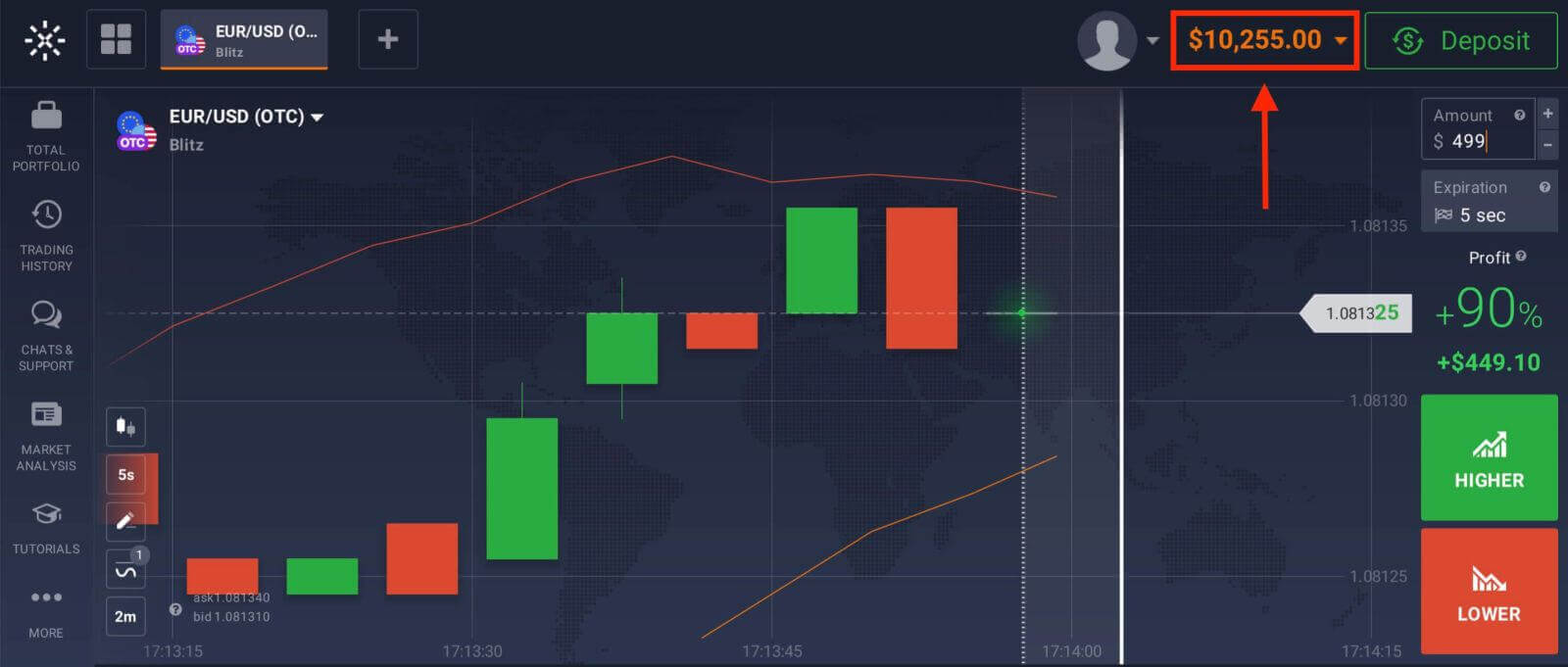
You can now enjoy the benefits of trading on one of the most advanced and user-friendly platforms in the market.
Frequently Asked Questions (FAQ)
How can I secure my account?
To secure your account, use two-step authentication. Each time you log in to the platform, the system will prompt you to enter a special code sent to your email address. You can activate this in Settings.
How do I switch between a practice account and a real account?
To switch between accounts, click on your balance in the upper right corner. Make sure that you are in the trading room. The panel that opens displays your accounts: your real account and your practice account. Click on the account to make it active. Now you can use it to trade.
How do I top up my practice account?
You can always top up your practice account for free if your balance drops below $10,000. You must first select this account.
How much money can I make on the practice account?
You cannot profit from the trades you make on a practice account. On a practice account, you receive virtual funds and make virtual trades. It is designed for training purposes only. To trade with real money, you need to deposit funds into a real account.
How to Trade CFD instruments (Forex, Crypto, Stocks, Commodities, Indices, ETFs) on Exnova?
What is an Asset on Exnova?
An asset is a financial instrument used for trading. All trades are based on the price dynamic of a chosen asset. Exnova offers a diverse range of assets, including currencies, commodities, stocks, indices, crypto, and more.To choose an asset you want to trade on, follow these steps:
1. Click on the asset section at the top of the platform to see what assets are available.
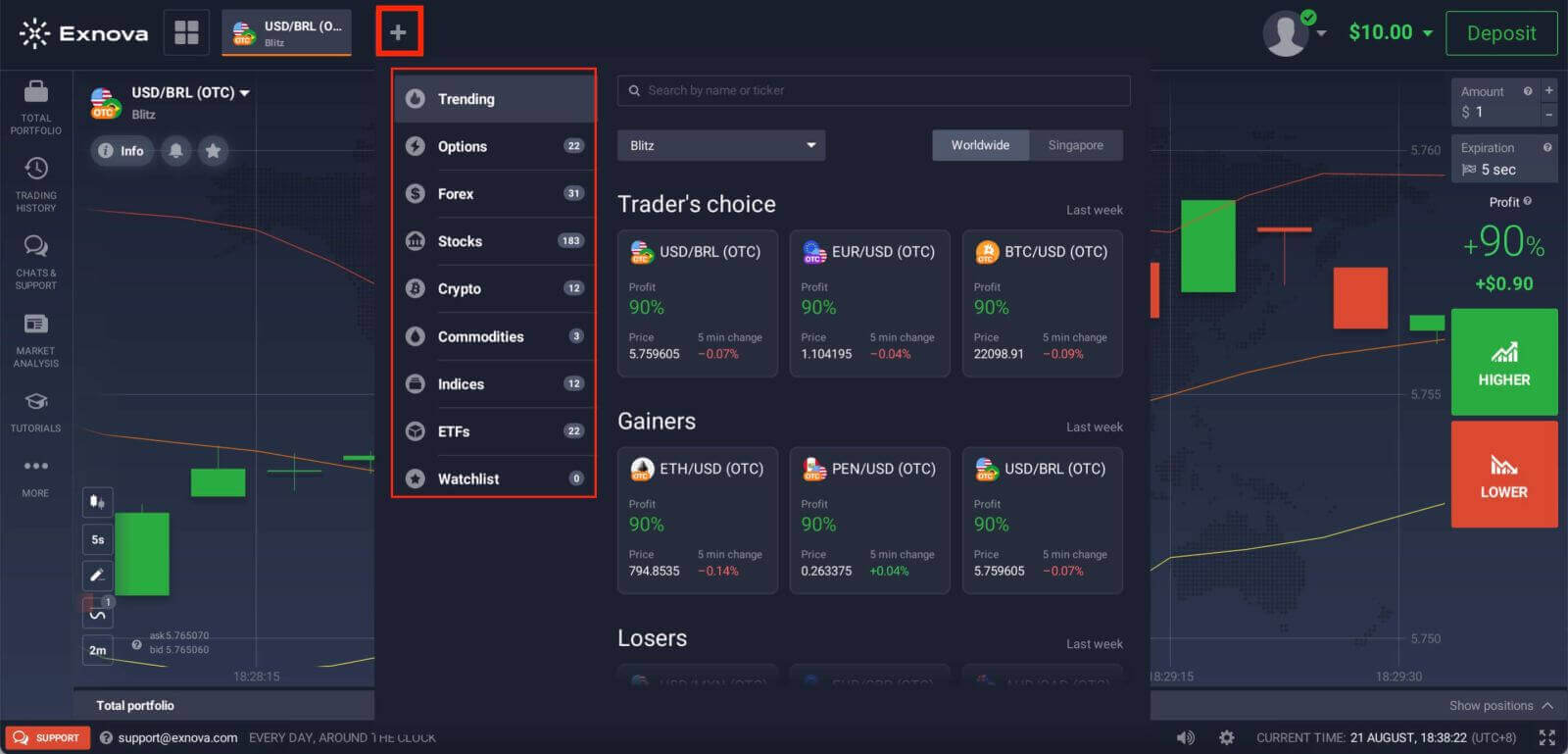
2. You can trade on multiple assets at once. Click on the “+” button right from the asset section. The asset you choose will add up.
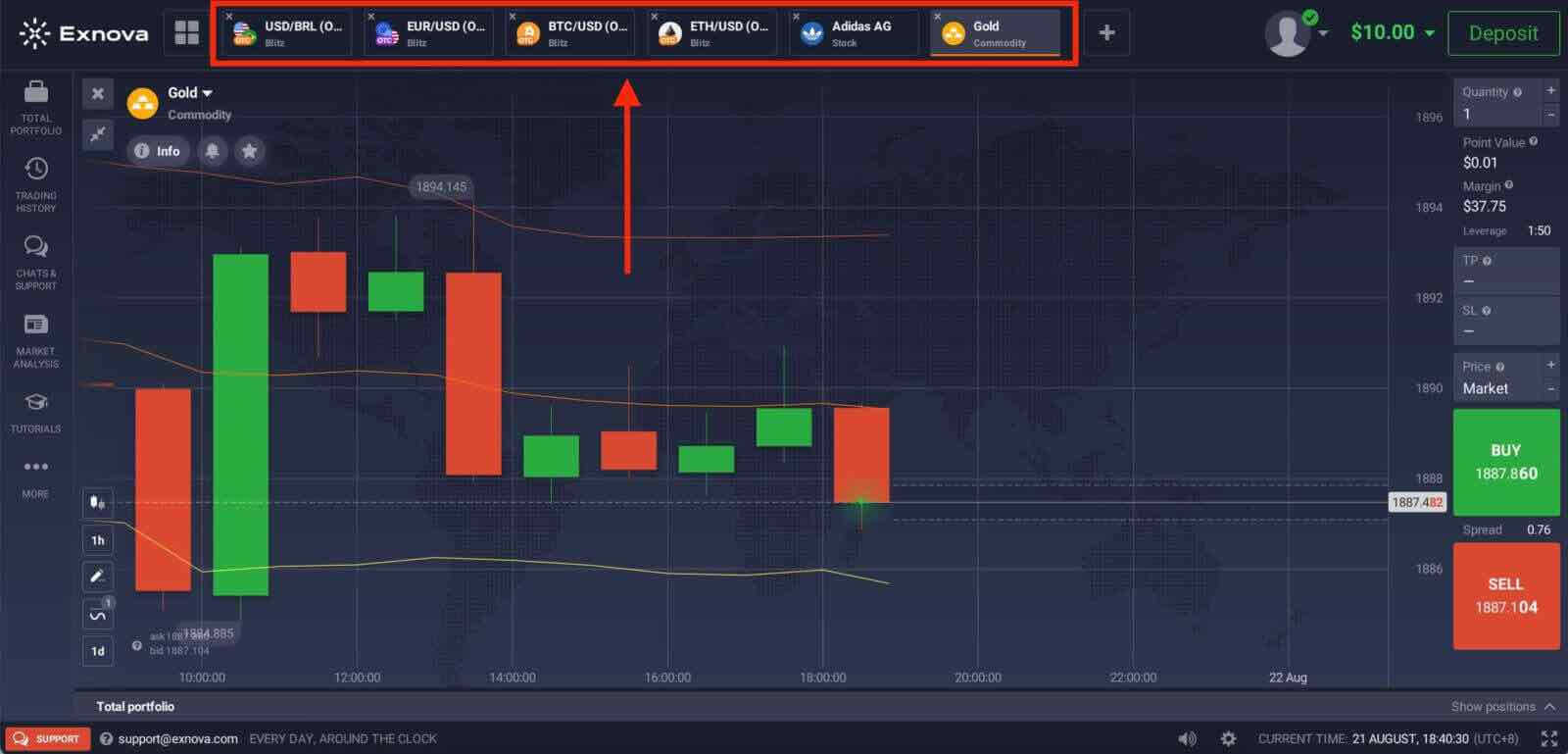
How to Trade Forex, Crypto, Stocks, Commodities, Indices, ETFs on Exnova?
Traders, working with Exnova, have the opportunity to trade shares of the world’s most renowned and powerful corporations with the help of an instrument called CFD. The three letters stand for “contract for difference”. By buying the contract, a trader does not invest his funds in the company itself. Rather, he is making a prediction regarding future price movements of the asset at hand. Should the price move in the right direction, he will receive profit proportional to the degree of the asset price change. Otherwise, his initial investment will be lost.CFDs are a good way of trading shares without turning to shares themselves. Stock trading usually involves hassle that can be easily avoided when trading options. Stock brokers do not offer a wide range of investment instruments. On the contrary, when trading with Exnova, you can trade equity, currency pairs and cryptocurrencies — all in one place. The latter makes trading less time-consuming and, therefore, more effective and comfortable.
Step 1: Open a new Asset
New CFD types that are available on our trading platform include Forex pairs, cryptocurrencies, commodities, indices, and more.
Analyze the price chart using technical analysis tools. Don’t forget to take into account fundamentals factors, as well. Then determine the trend direction and predict its future behavior in the foreseeable future.
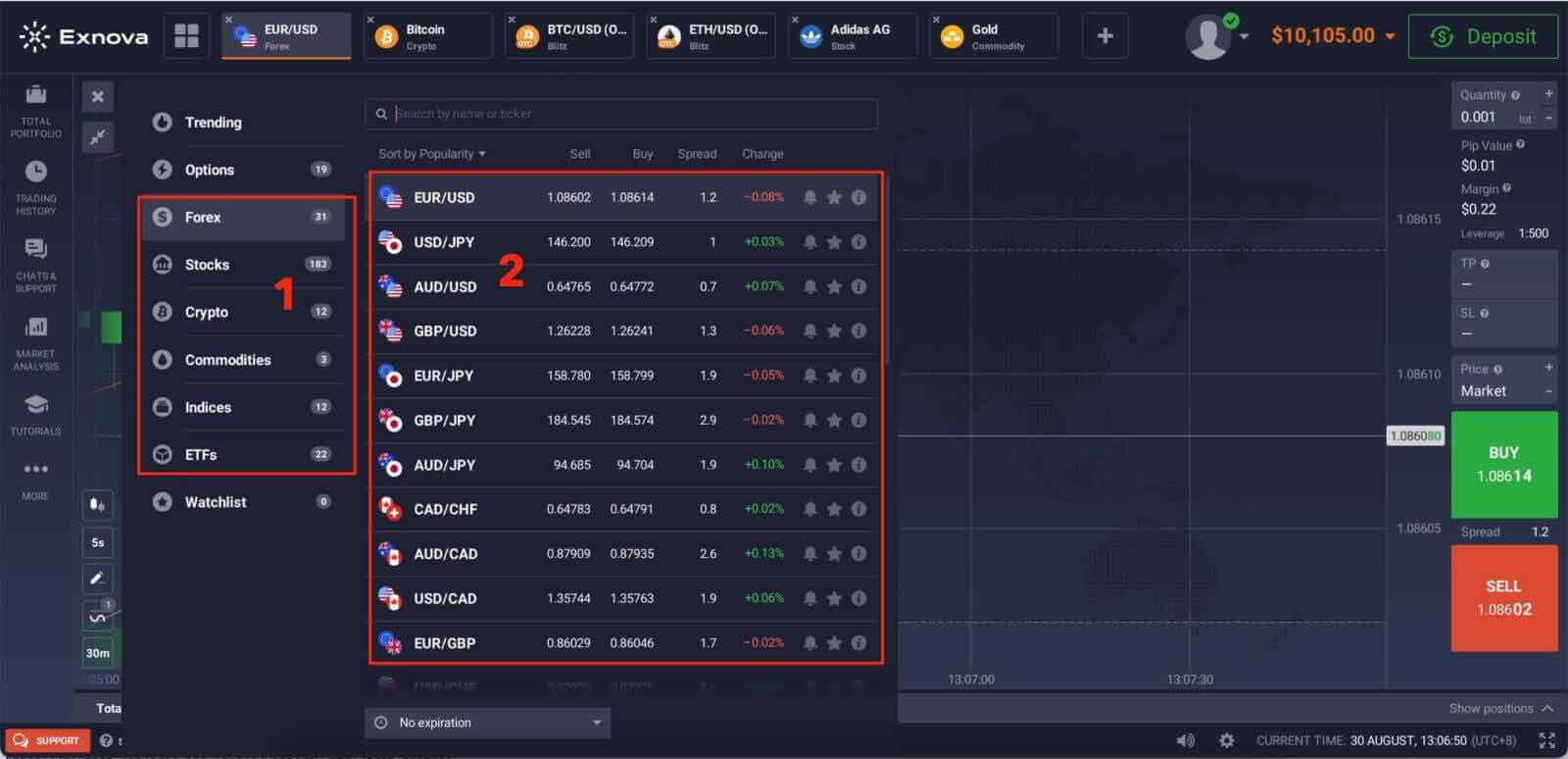
Step 2: Set Investment Quantity
The number of lots that can be bought or sold.
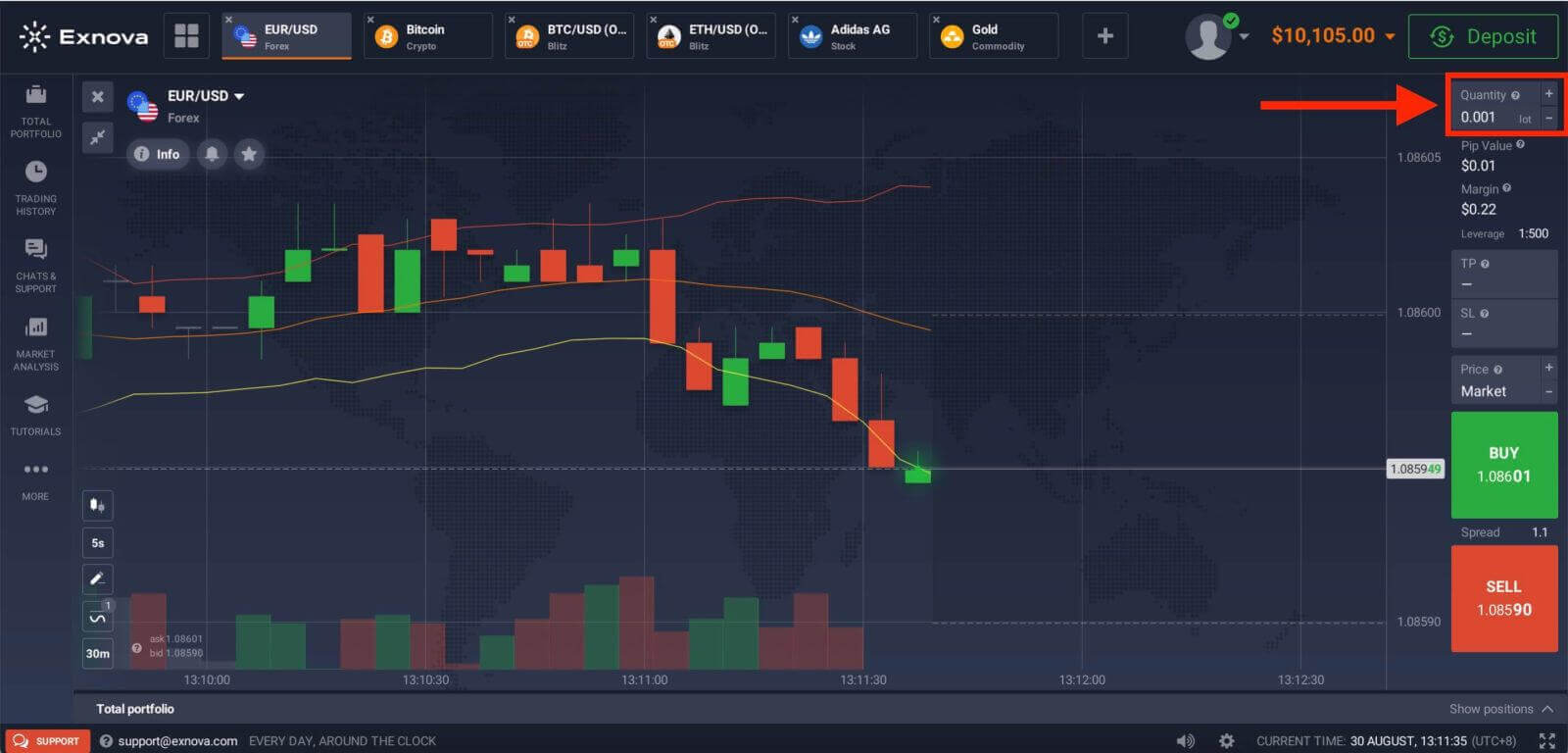
Step 3: Set the Price of the asset
The market price is the current price of the asset. To open a position at a certain price, please enter it in this field and place a pending order. The position will be automatically opened when the price reaches this level.
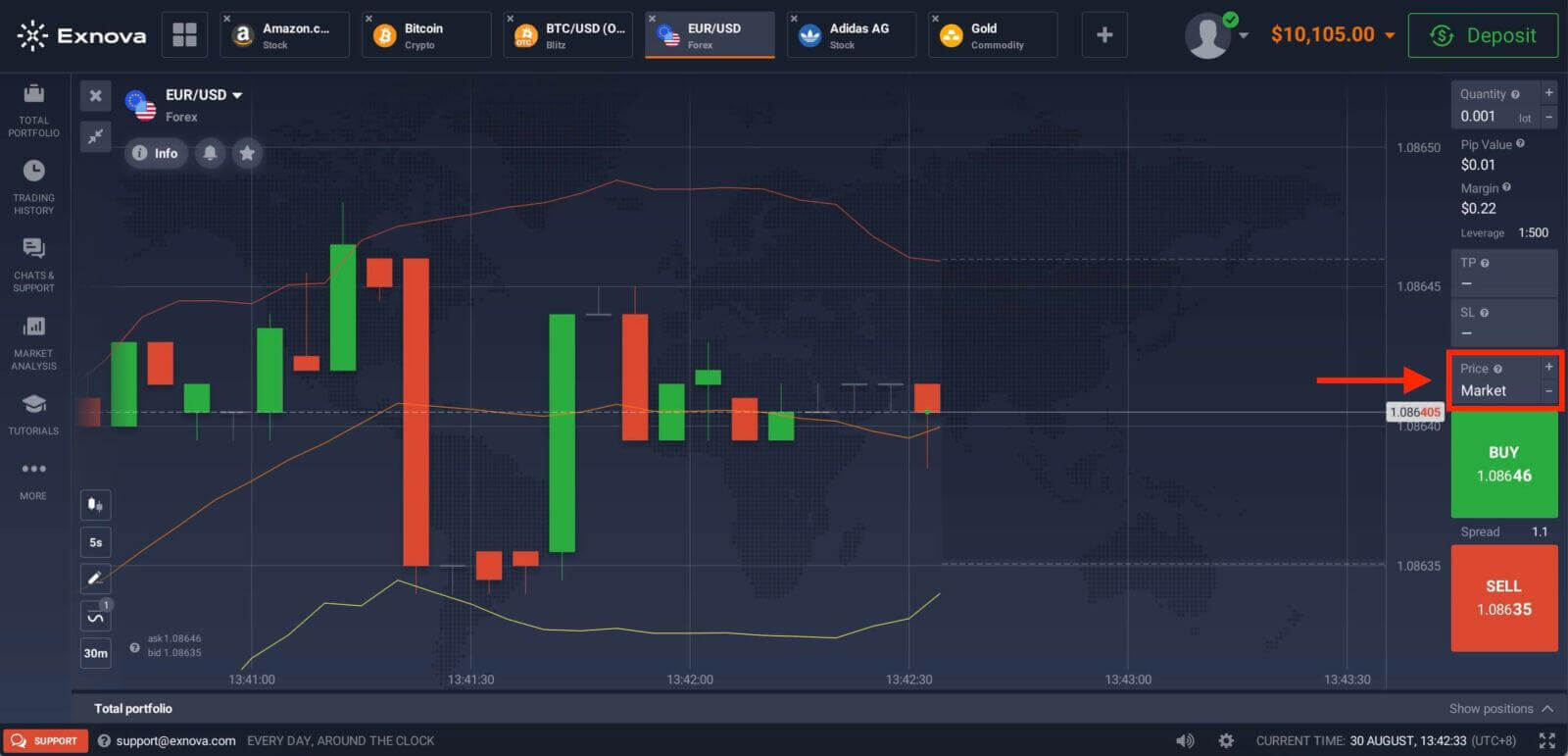
Step 4: Set Buy or Sell
Now, depending on your forecast, choose either “Buy” or “Sell”. When the time is right, close the deal. The bigger the difference between the opening price and the current price (if the trend direction was predicted correctly), the higher the potential profit.
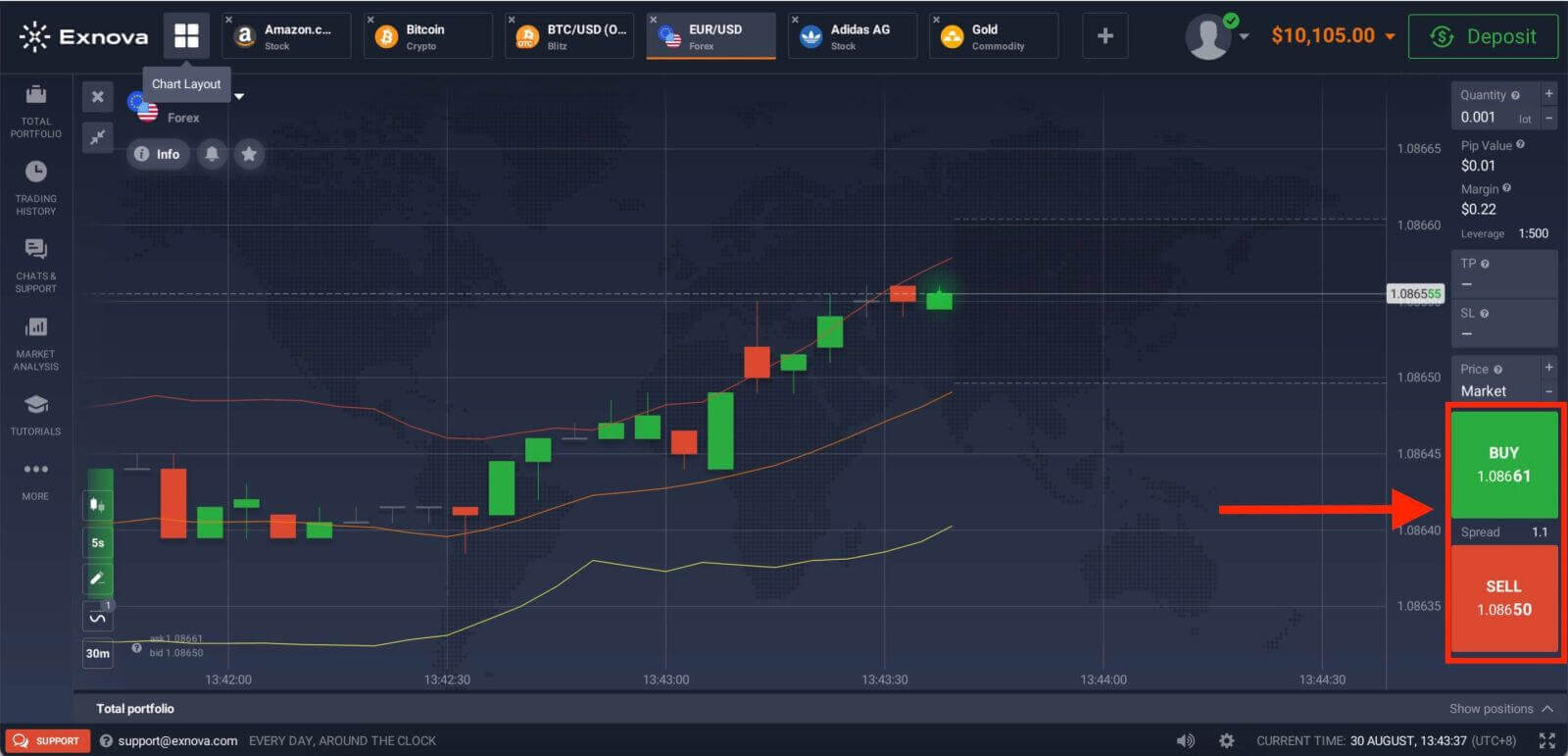
Step 5: Monitor Trade Progress:
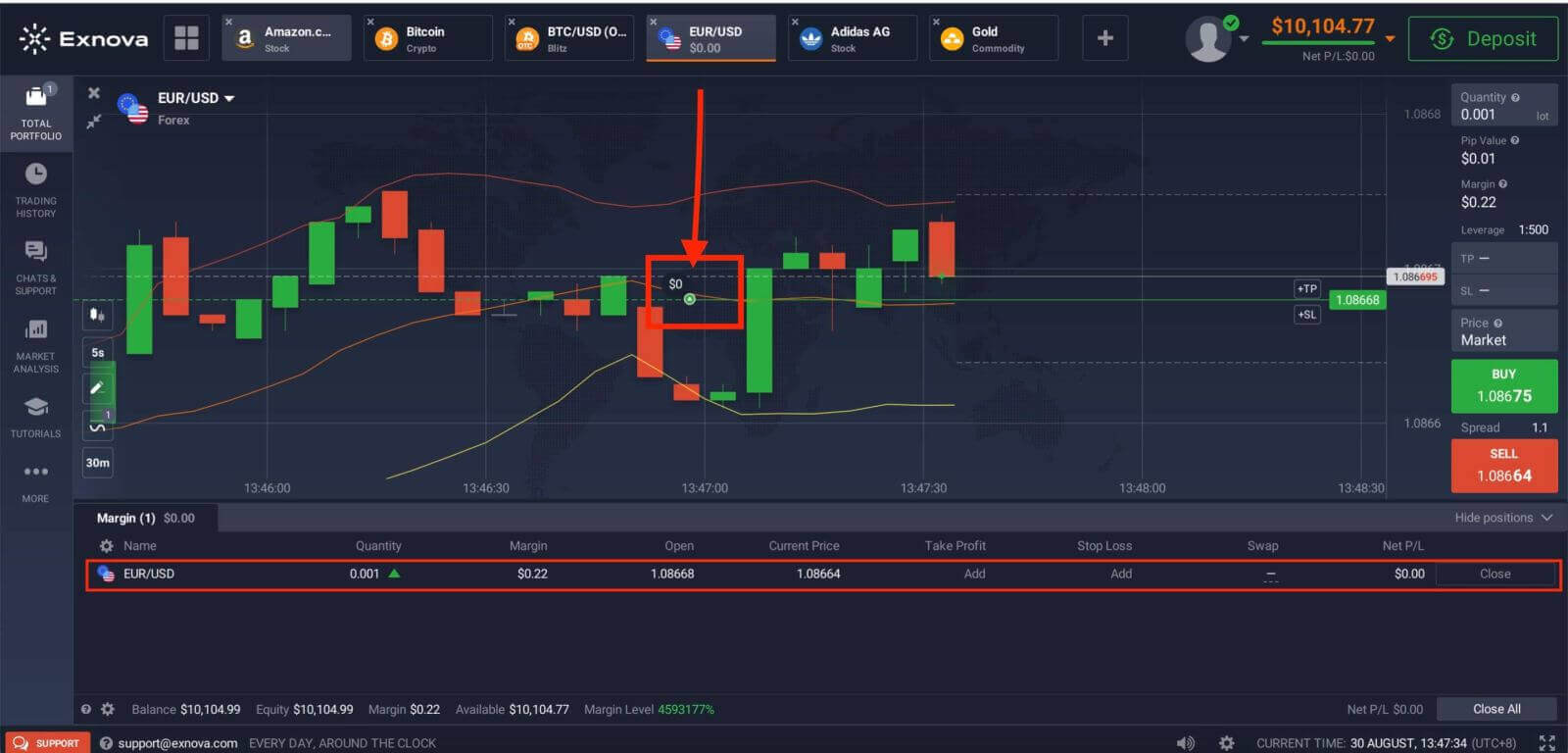
Trading CFD instruments on Exnova opens the door to diverse market opportunities, including Forex, cryptocurrencies, and other CFDs. By understanding the basics, employing effective strategies, and utilizing the user-friendly Exnova platform, traders can embark on a rewarding journey in the world of CFD trading.
How to use Charts, Indicators, Widgets, Market Analysis on Exnova
Exnova offers a robust set of tools to empower traders with valuable insights and analytical capabilities. This guide will delve into the effective use of charts, indicators, widgets, and market analysis on the Exnova platform. By harnessing these resources, you can make informed trading decisions and enhance your overall trading experience.Charts
Exnova trading platform allows you to make all your presets right on the chart. You can specify order details in the box on the left-side panel, apply indicators, and play with settings without losing sight of the price action.

Want to trade multiple options at a time? You can run up to 9 charts and configure their types: line, candles, bars, or Heikin-ashi. For bar and candle charts, you can set up the time frames from 5 seconds up to 1 month from the bottom left corner of the screen.
Indicators
For in-depth chart analysis, use indicators and widgets. Those include momentum, trend, volatility, moving averages, volume, popular, and others. Exnova has a fine collection of the most-used and essential indicators, from XX to XX, over XX indicators in total.
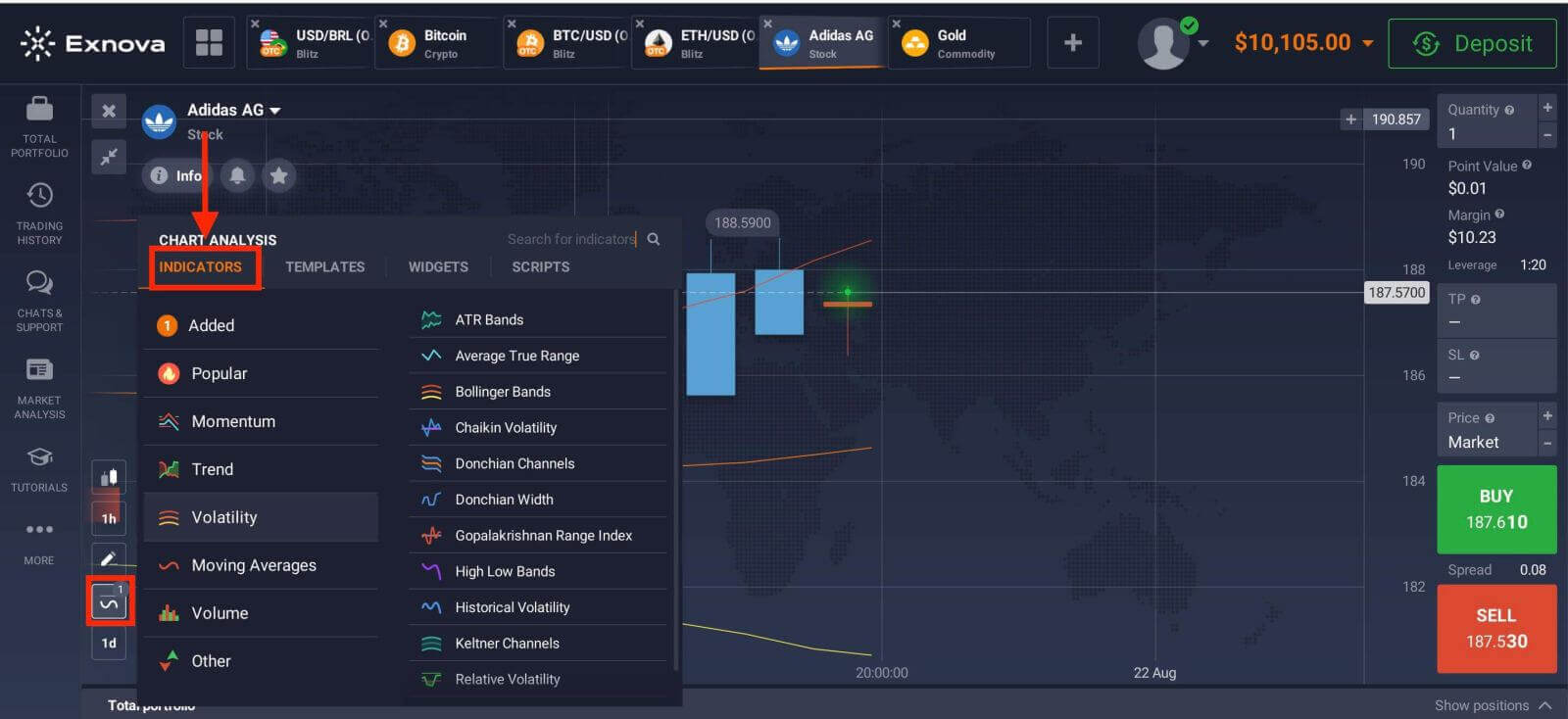
If you apply multiple indicators, feel free to create and save the templates to use them later
Widgets
Widgets can help your decision-making big time. On the platform, you can use widgets like traders’ sentiment, high and low values, trades of other people, news, and volume. They will help you monitor changes in real time.
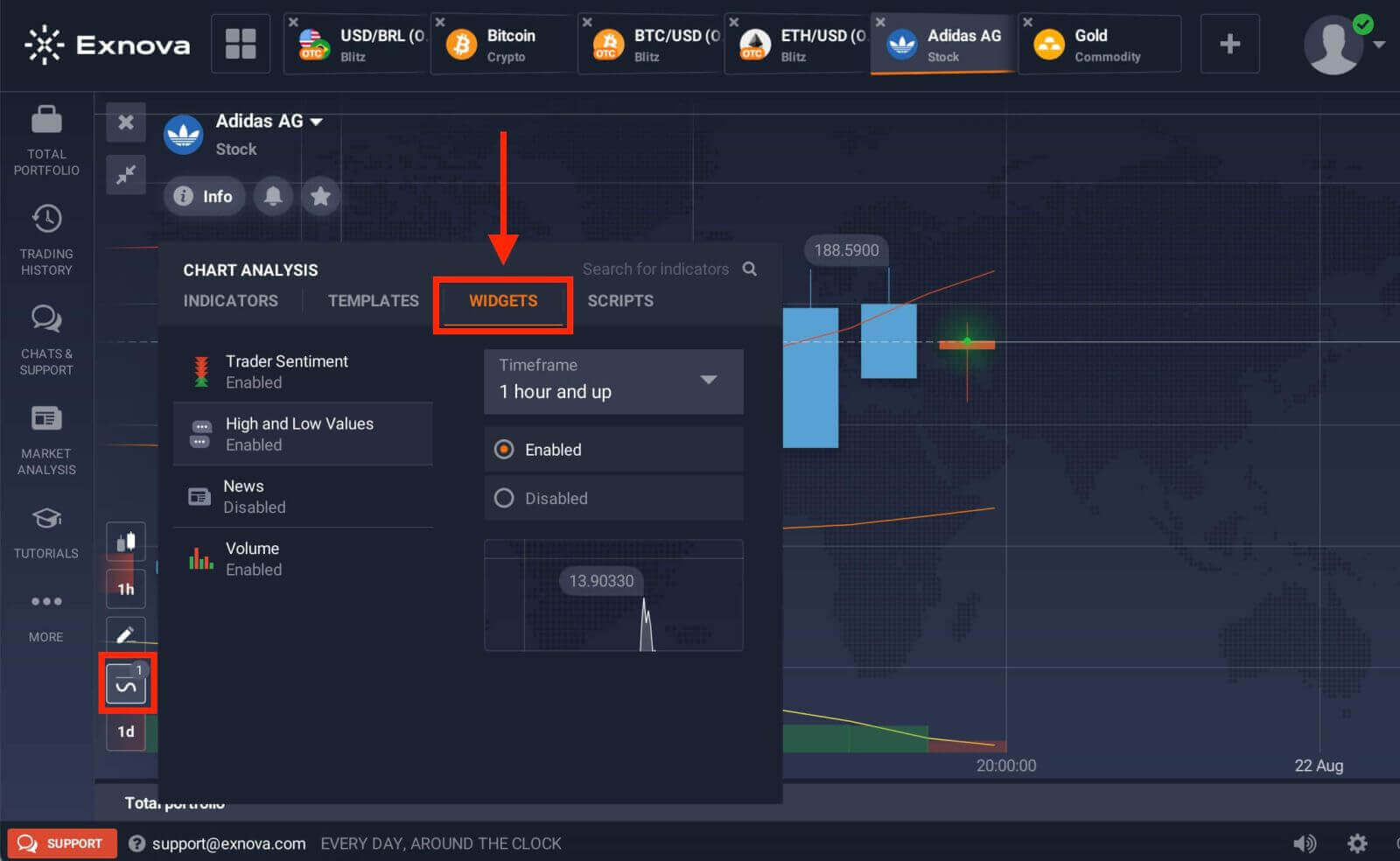
Market analysis
No matter if you trade options, Forex, stocks, metals, or cryptos, knowing what’s going on with the world economy is essential. At Exnova, you can follow up on the news in the Market Analysis section without leaving the traderoom. Smart news aggregator will tell you what assets are the most volatile right now, and themed calendars will give you an idea of when is the best moment to take action.
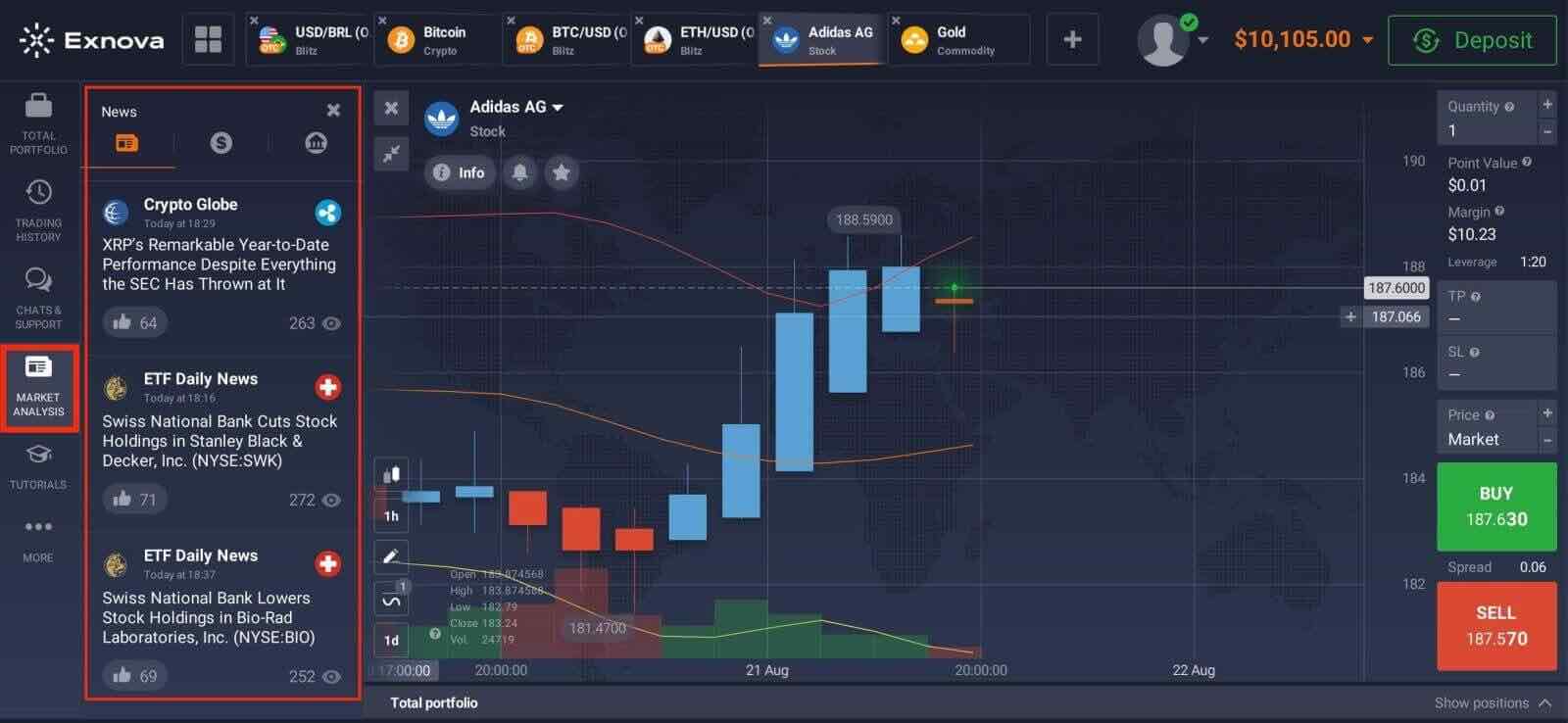
Frequently Asked Questions (FAQ)
What is the best time to trade for trading?
The best time to trade depends on your trading strategy and other factors. We suggest that you pay attention to the market timetable since the overlap of the American and European trading sessions makes prices more dynamic in currency pairs such as EUR/USD. You should also keep an eye on market news that could affect the movement of your chosen asset. Inexperienced traders who don’t follow the news and don’t understand why prices fluctuate are better off not trading when prices are very dynamic.
What is the minimum investment amount to open a trade?
The minimum investment amount to open a trade on Exnova is $1.What is the profit after the sale and the expected profit?
"Total Investment" shows how much you invested in the trade."Expected Profit" shows the possible outcome of the trade if the chart remains at the current level by the time the trade expires.
Profit after Sale: If it is red, it shows how much of your investment you will lose after the trade expires. If it is green, it shows how much profit you will make after the sale.
The Expected Profit and Profit after Sale figures are dynamic. They vary depending on several factors, including the current market situation, the proximity of the expiration time, and the current price of the asset.
Many traders sell when they are not sure if the trade will make them a profit. The selling system gives you the opportunity to minimize your losses.
How does a multiplier work?
In CFD trading, you can use a multiplier that can help you control a position in excess of the amount of money invested in it. Thus, potential returns (as well as risks) will be increased. By investing $100, a trader can obtain returns comparable to an investment of $1,000. However, remember that the same applies to potential losses as they will also be increased several times.
How to use Auto Close settings?
Traders use Stop Loss orders to limit losses for a particular open position. Take Profit works in much the same way, allowing traders to lock in a profit when a certain price level is reached. You can set the parameters as a percentage, amount of money or asset price.
Conclusion: Embarking on a journey of successful online trading through Exnova
Trading Forex, cryptocurrencies, and stocks on Exnova can be a rewarding experience when approached with the right knowledge and strategies. By following this comprehensive guide, you can confidently navigate the registration process, execute trades, manage risks effectively, and make informed decisions using the platform’s analytical tools. Remember that it’s crucial to start with a solid understanding of the markets and the platform itself. With Exnova’s user-friendly interface and the insights provided in this guide, you’re well-equipped to embark on your trading journey with confidence.


