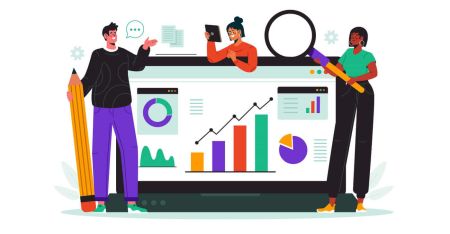How to Start Exnova Trading in 2025: A Step-By-Step Guide for Beginners
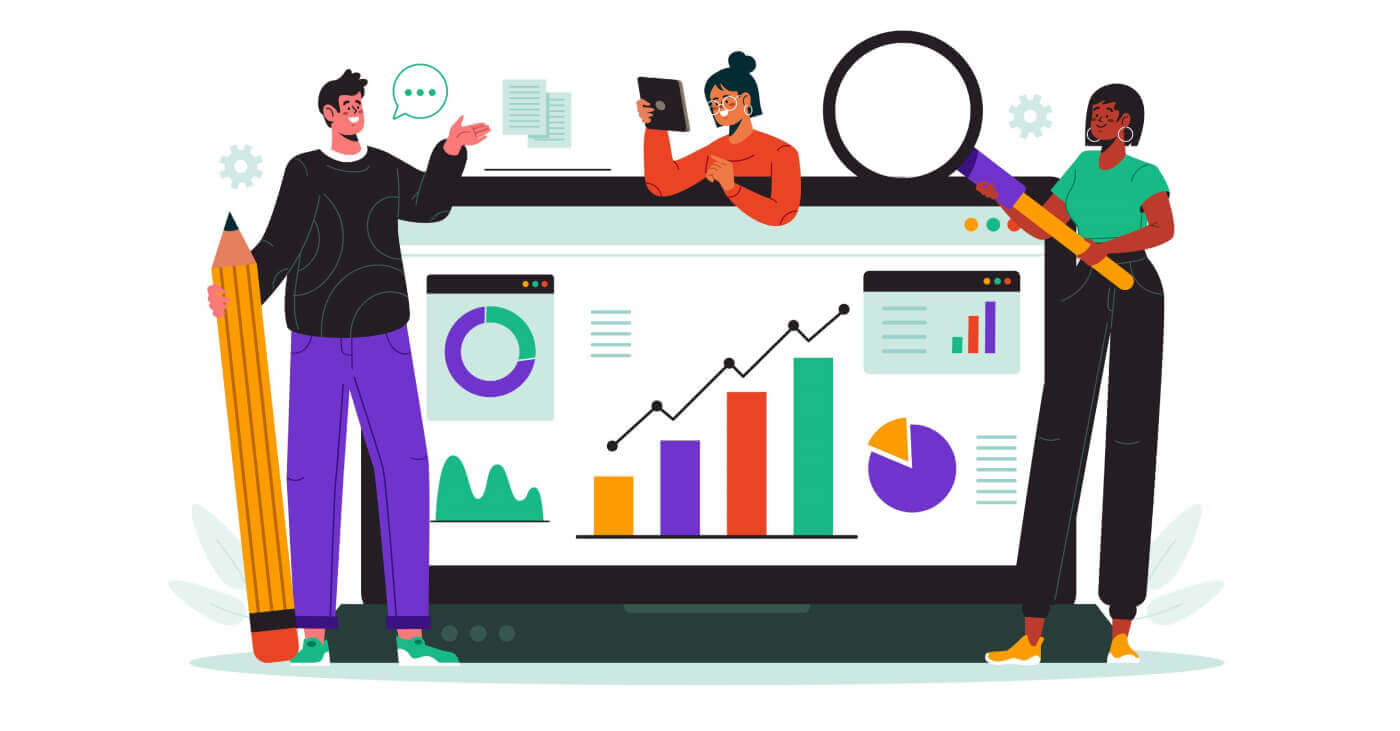
How to Create an Account on Exnova
How to Create a Trading Account via Email on Exnova
1. Access the Exnova website and click on the [Create an Account] button in the upper right corner page.
2. For registration, it’s necessary to accurately complete the required personal information:
- Choose your country of permanent residence.
- Enter a valid email address.
- Create a secure password.
- Read and agree to the Privacy Policy of Exnova.
- Click the "Create an Account" button.

Congratulations! You have successfully completed the registration process. Your Demo Account has been credited with $10,000, providing you with an invaluable tool to acquaint yourself with the platform, refine your trading skills across various assets, and experiment with new strategies using real-time charts, all without exposing yourself to any financial risks.

After making a deposit, you can engage in trading on a Real account by clicking on the "Deposit" option located in the upper-right corner of the page. Exnova consistently provides a range of funding alternatives, encompassing bank cards, e-wallets, and cryptocurrencies (with a minimum deposit requirement of 10 USD).
Refer to this article to know more about Deposit: How to Deposit to Exnova

Finally, access your email, Exnova will send you a confirmation mail. Click the link in that mail to activate your account. So, you will finish registering and activating your account.

How to Create a Trading Account via Google on Exnova
Furthermore, you have the choice to initiate an Exnova account using Google which is a quick and easy way to create your trading account and start trading.1. To register, you need to authorize your Google account by clicking on the corresponding button in the registration form.

2. You will be redirected to a Google sign-in page where you can enter your Google account credentials.

3. Then enter the password for your Google account and click “Next”.

Congratulations! You have successfully registered on Exnova with a Google account. You will then be taken to your Exnova dashboard where you can complete your profile, verify your identity, deposit funds and start trading.
You can now enjoy the benefits of trading on one of the most advanced and user-friendly platforms in the market.
Creating a Trading Account via the Exnova Android App
If you seek a mobile trading solution that’s both user-friendly and convenient, consider exploring the Exnova Android app. In just a few straightforward steps, we’ll guide you through downloading, installing, and registering an account on the Exnova app, a highly convenient method for trading on the move.Step 1: Download the app.
To download the Exnova app Android, you can go to the Google Play Store and search for "Exnova – Mobile Trading App" or click here.

Step 2: Register an account on the Exnova app.
Once you have downloaded and installed the app, open it and you will see a registration form.

Fill in the registration form with your personal details:
- Enter a valid email address.
- Create a strong password.
- Select your country of permanent residence.
- Agree to the terms and conditions of the platform and click "REGISTRATION".
Alternatively, you can sign up with your Google by tapping on the corresponding buttons.

Congratulations, you have successfully created your Exnova account. You have $10,000 in your Demo Account. You can choose from hundreds of assets to trade, analyze price charts, use various indicators and tools, set up alerts and notifications, make deposits and withdrawals, contact customer support and more. You can switch between a free demo account and a real account by tapping on the balance icon at the top right corner.

Creating an Exnova Trading Account on the Mobile Web Version
We will show you how to register an Exnova account on the mobile web, which is compatible with any device and browser.Step 1: Open up your browser on your mobile device. After that, visit the Exnova website.
Step 2: On the homepage, you will see a "Sign up" button at the top. Click on it to open a registration form.
You will need to select your country and enter your email address, create a password and agree to the terms and conditions of Exnova. You can also sign up with your Google account if you prefer.

Congratulations! You have successfully registered an Exnova account on the mobile web version. You can now explore the platform and start trading.

The mobile web version of the trading platform is exactly the same as the regular web version of it. Consequently, there won’t be any problems with trading and transferring funds.
What are the steps for verifying an Exnova account?
How can I authenticate my account on Exnova?
Step 1: Login or Sign UpIf you aren’t already a member, you can establish an account using your email address or your preferred social media account.

Step 2: Navigate to Account Settings
Once logged in, locate the "Personal Data" section on the platform.

Step 3: Verify the Email Address
The basic level of verification requires users to verify their email addresses during the account creation process.

Step 4: Provide Necessary Information
Exnova will guide you through the verification process, which may involve submitting personal information such as your full name, date of birth, city, and more, and possibly additional documentation.

After submitting your information, you will receive a notification confirming your account’s verification status.

Then, Exnova asks you to provide your phone number and identification (e.g., driver’s license, passport, ID card), and possibly additional documentation.
Phone confirmation

Proof of Identity



Step 5: Confirmation and Approval
After submitting your information, Exnova’s verification team will review your details. This process ensures the accuracy and authenticity of the provided information.
Step 6: Notification of Verification
Once approved, you will receive a notification confirming your account’s verification status. Your profile may display a verification badge or indicator.
Enhancing Exnova Login Security with Two-Factor Authentication (2FA)
Exnova might implement an additional security layer, such as two-factor authentication (2FA). If enabled for your account, this feature will generate a unique code sent to your email. Input this code as directed to complete the authentication process.To set up 2FA on Exnova, follow these steps:
1. After logging in to your Exnova account, navigate to the account settings section. Typically, you can find this by clicking on your profile picture and clicking "Personal Data" from the dropdown menu.
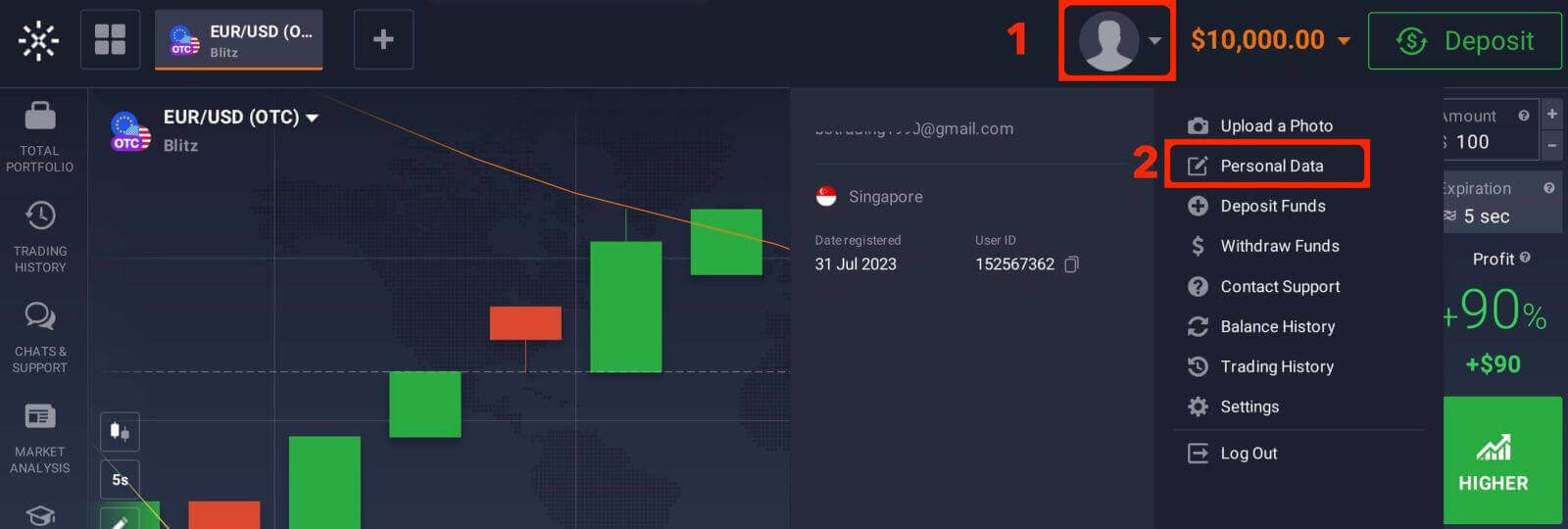
2. Click on the "Safety Security" tab in the main menu. Then, click "Settings".
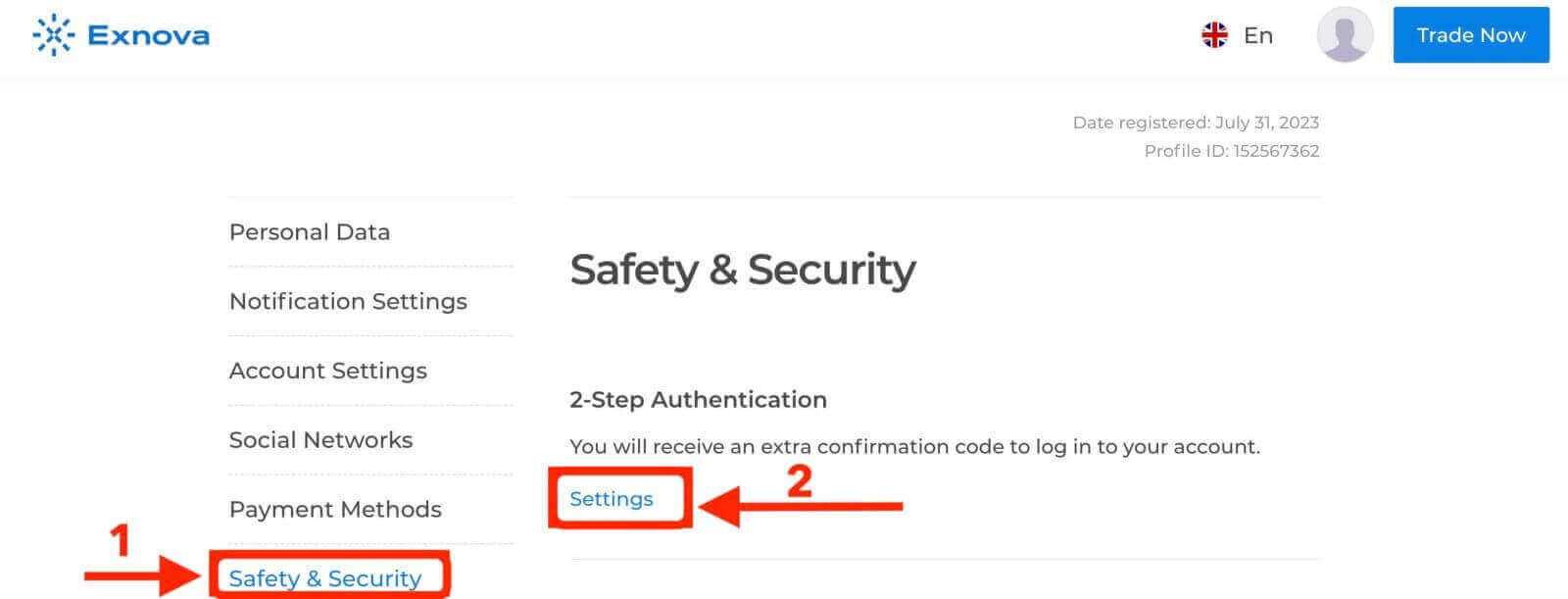
3. Follow the instructions provided to complete the process.
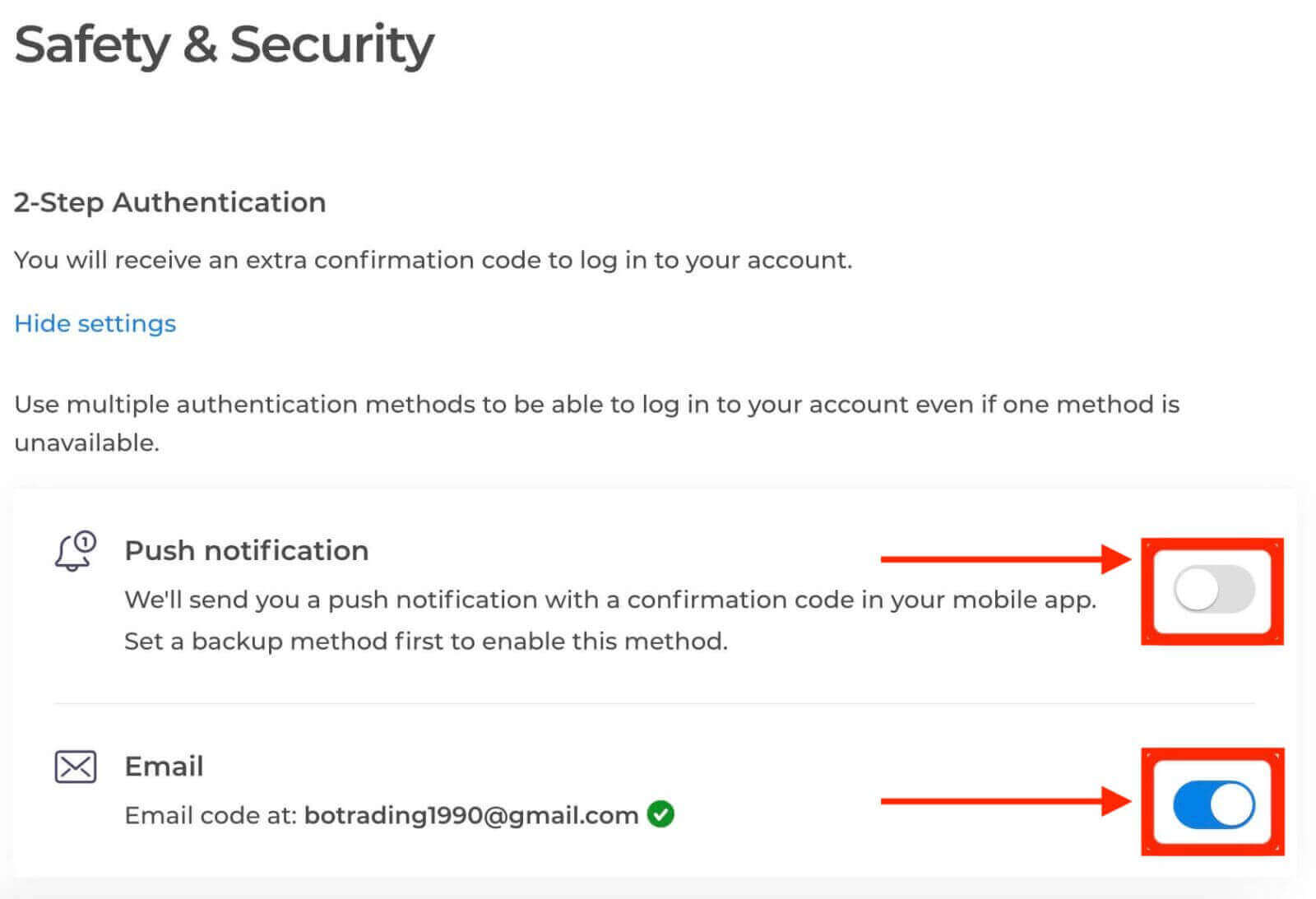
Two-factor authentication (2FA) is an essential security feature on Exnova. Once you have set up 2FA on your Exnova account, you will be required to enter a unique verification code every time you log in.
The Value of Verifying Your Exnova Account
Verifying your Exnova account offers several compelling benefits that contribute to a safer and more seamless online experience:
-
Enhanced Security: Account verification helps protect your account from unauthorized access and potential cyber threats. By confirming your identity, Exnova can distinguish between genuine users and potential impostors.
-
Trust and Credibility: A verified account holds more credibility within the Exnova community. Other users are more likely to engage with you, whether in discussions, collaborations, or transactions, knowing that your identity has been confirmed.
-
Access to Premium Features: In some cases, verified users gain access to premium features or exclusive content on the Exnova platform. This enhances the overall user experience and provides additional value.
-
Faster Customer Support: Verified users might receive priority customer support, ensuring that any issues or queries are addressed promptly.
A Step-by-Step Guide to Depositing Money on Exnova
Depositing Money on Exnova using E-Payments
A particularly convenient approach involves funding your account through e-wallets. This guide offers a comprehensive walkthrough to effortlessly deposit funds onto the Exnova platform using your preferred e-wallet method.Step 1: Navigate to the Deposit Section
If you are in the trade room, press on the green ‘Deposit’ button. This button is located at the top right corner of the page.

Step 2: Select E-Wallet
From the list of supported e-wallets, select the one you wish to use for your deposit. Exnova typically supports popular e-wallets like Advcash, Perfect Money and more. Click on your chosen e-wallet to proceed.

Step 3: Specify the Deposit Amount
Enter the amount you intend to deposit into your Exnova account. Make sure your chosen amount adheres to Exnova’s minimum and maximum deposit limits. The maximum deposit amount is $1.000.000 and the minimum deposit amount is $10.

Step 4: Authenticate with Your E-Wallet
You will be directed to your chosen e-wallet’s interface to complete the authentication process. Log in to your e-wallet account using your credentials to confirm the transaction.

Step 5: Confirmation and Notification
Upon successful completion, you will receive an on-screen confirmation within the Exnova platform. Additionally, Exnova may send an email or notification to notify you of the deposit transaction.
Depositing Money on Exnova using Bank Cards
Depositing funds on Exnova using Mastercard is a hassle-free process that ensures your funds are available for investment and other financial activities.Step 1: Account Setup and Login
Before you can deposit money on Exnova, ensure that you have successfully created an account and logged in. If you haven’t registered yet, visit the Exnova website and follow the registration process.
Step 2: Navigate to the Deposit Section
Upon logging in, you will be directed to your dashboard. Click on the "Deposit" section.

Step 3: Choose Your Preferred Payment Method
Exnova offers a variety of payment methods for depositing money. Select the "Mastercard" payment method.
Step 4: Enter Deposit Amount
Specify the amount you wish to deposit into your Exnova account. Exnova has minimum and maximum deposit limits, so ensure your deposit falls within these boundaries. The maximum deposit amount is $1.000.000 and the minimum deposit amount is $10 for Mastercard.

Step 5: Provide Payment Details
You will be redirected to a new page where you will be requested to enter your card information. Exnova takes security seriously, so your sensitive information is encrypted and handled with the utmost care.
- Cardholder Name: The name as it appears on the Mastercard.
- Card Number: The 16-digit number on the front of the card.
- Expiry Date: The month and year when the card expires.
- CVV/CVC: The three-digit security code on the back of the card.

Once you’ve completed all the necessary steps, click the "Submit" button.

Step 6: Confirmation and Notification
After the deposit is processed successfully, you’ll receive a confirmation notification on the platform. Additionally, you might receive an email or SMS confirming the deposit transaction.


Depositing Money on Exnova using Cryptocurencies
If your intention is to finance your Exnova account through cryptocurrencies, you’re entering the domain of decentralized finance. This manual offers a detailed, sequential procedure to support you in effectively placing cryptocurrency funds into your Exnova platform account.Step 1: Navigate to the Deposit Section
If you are in the trade room, press on the green ‘Deposit’ button. This button is located at the top right corner of the page.

Step 2: Select Cryptocurrency
In the deposit section, you’ll be presented with various funding options. Exnova typically supports a variety of cryptocurrencies, such as Bitcoin (BTC), Ethereum (ETH), and more. Choose the "Cryptocurrency" option, which signifies your intent to fund your account using digital assets.

Step 3: Enter Deposit Amount
Enter the amount you wish to deposit into your Exnova account. Exnova has minimum and maximum deposit limits, so ensure your deposit falls within these boundaries. The maximum deposit amount is $2.000 and the minimum deposit amount is $50 for Bitcoin.

Step 4: Generate a Deposit Address
For each supported cryptocurrency, Exnova provides a unique wallet address to which you will send your funds. This address is crucial for ensuring the secure and accurate transfer of your cryptocurrency. Copy the provided wallet address.

Step 5: Initiate the Cryptocurrency Transfer
Open your personal cryptocurrency wallet or exchange account from which you’re sending the funds. Initiate a transfer to the Exnova wallet address you copied in the previous step. Ensure you accurately input the address and double-check all details before confirming the transfer.
Step 6: Verify and Confirm
Once the transfer is initiated, you may need to wait for the required number of confirmations on the blockchain before Exnova processes the deposit. This helps ensure the security and integrity of the transaction.
Step 7: Conversion and Availability
Exnova may convert the cryptocurrency deposit into the platform’s native currency or another applicable currency. This conversion enables you to seamlessly engage in various financial activities on the platform.
How to Place a Trade on Exnova
Understanding Exnova’s Assets
An asset functions as a financial instrument utilized in trading, with all trades revolving around the price dynamics of the selected asset. Exnova presents a wide array of assets, encompassing currencies, commodities, stocks, indices, cryptocurrencies, and beyond.To choose an asset you want to trade on, follow these steps:
1. Click on the asset section at the top of the platform to see what assets are available.
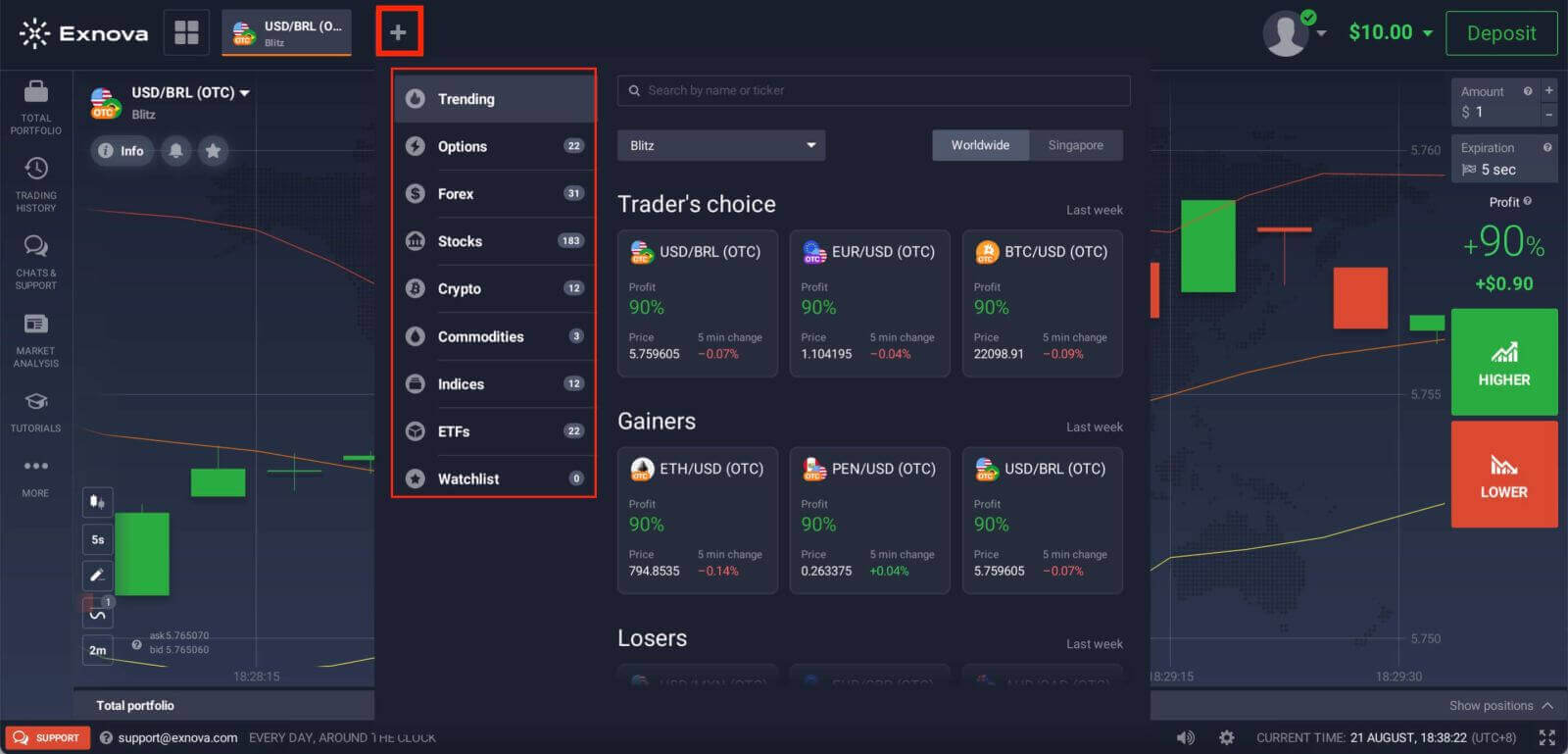
2. You can trade on multiple assets at once. Click on the “+” button right from the asset section. The asset you choose will add up.
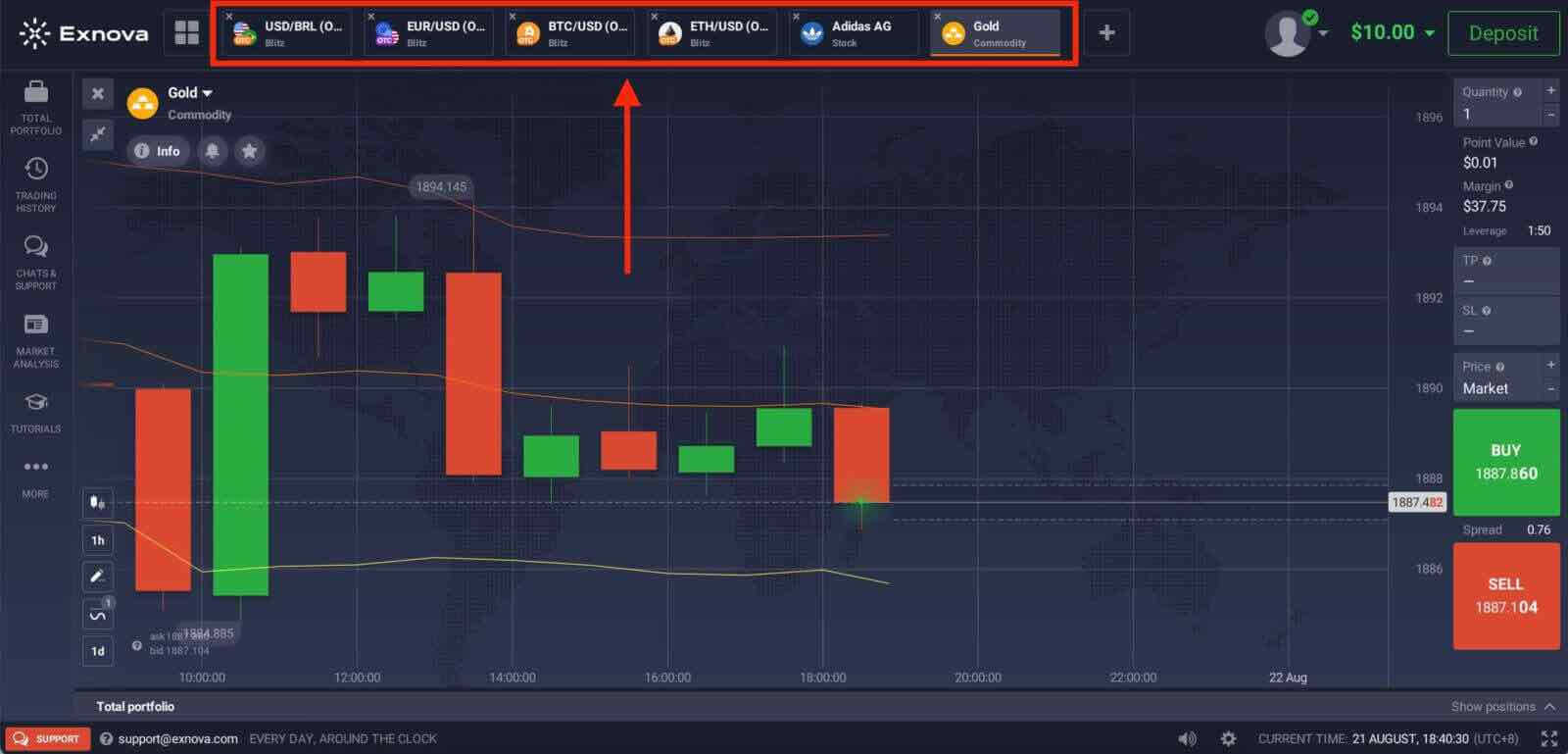
How to trade CFD instruments on Exnova?
The trading platform now offers an array of new CFD types, including Forex pairs, cryptocurrencies, commodities, indices, and additional options.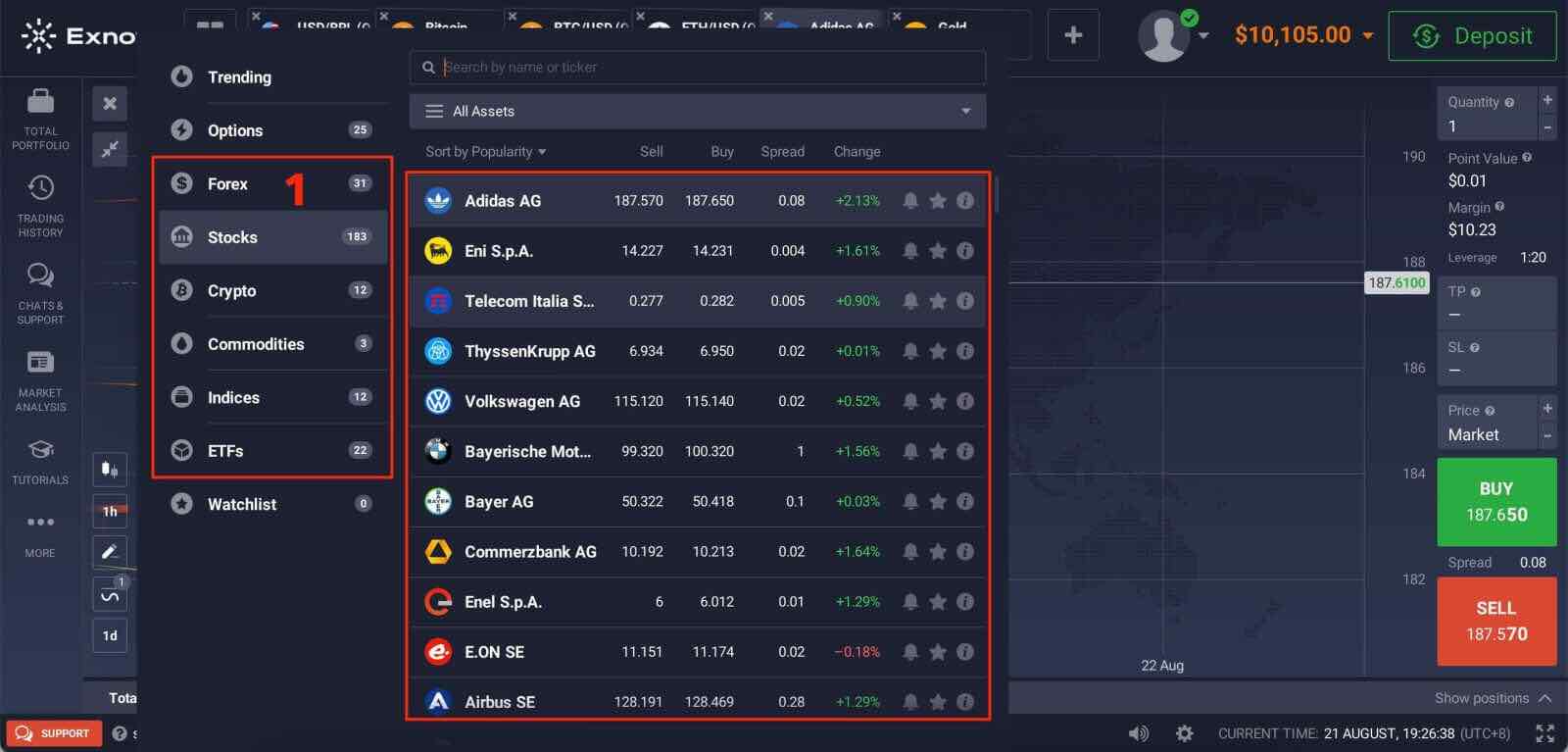
The trader’s goal is to predict the direction of the future price movement and capitalize on the difference between the current and future prices. CFDs react just like a regular market: if the market goes in your favor, then your position is closed In-The-Money. If the market goes against you, your deal is closed Out-Of-The-Money. In CFD trading, your profit depends on the difference between the entry price and the closing price.
In CFD trading, there is no expiration time, but you can use a multiplier and set stop/loss, and trigger a market order if the price gets to a certain level.
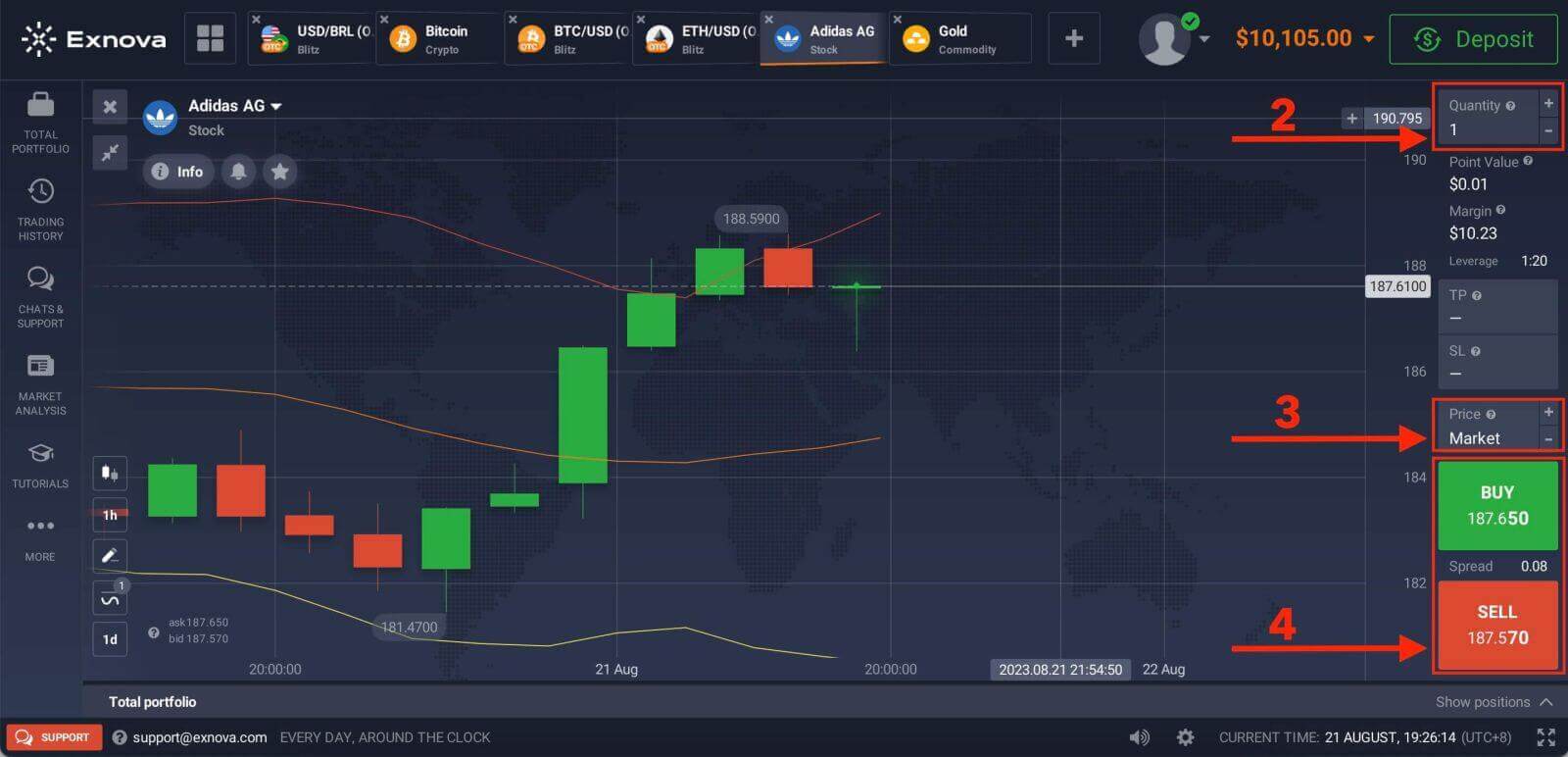
Trading CFD instruments on Exnova opens the door to diverse market opportunities, including Forex, cryptocurrencies, and other CFDs. By understanding the basics, employing effective strategies, and utilizing the user-friendly Exnova platform, traders can embark on a rewarding journey in the world of CFD trading.
How to Trade Binary Options on Exnova?
Exnova offers a trader-friendly trading platform that facilitates the efficient execution of binary options trades.Step 1: Choose an Asset:
The percentage next to the asset determines its profitability. The higher the percentage – the higher your profit in case of success.
Example. If a $10 trade with a profitability of 90% closes with a positive outcome, $19 will be credited to your balance. $10 is your investment, and $9 is a profit.
Some assets’ profitability may vary depending on the expiration time of a trade and throughout the day depending on the market situation.
All trades close with the profitability that was indicated when they were opened.
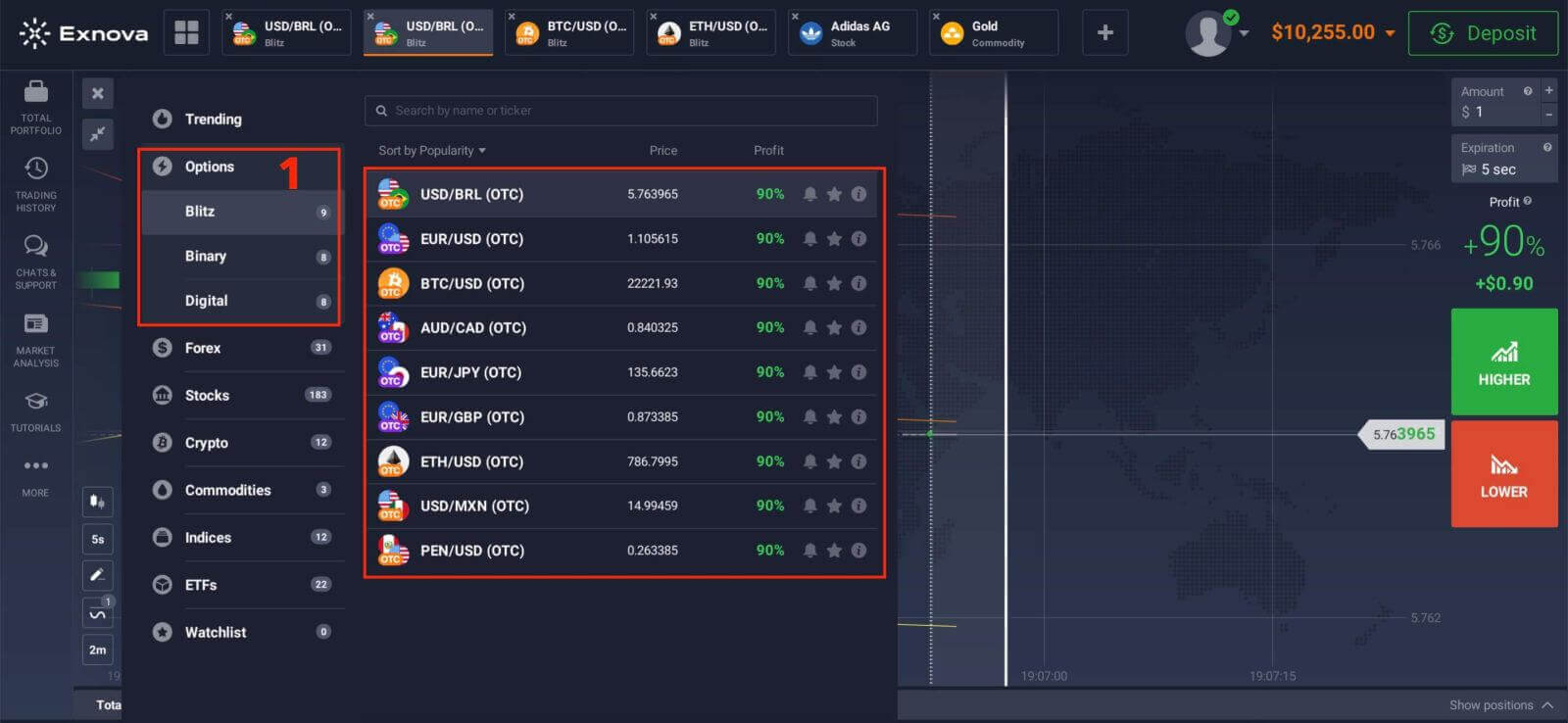
Step 2: Choose an Expiry Time:
The expiration period is the time after which the trade will be considered completed (closed) and the result is automatically summed up.
When concluding a trade with binary options, you independently determine the time of execution of the transaction.
Step 3: Set Investment Amount:
The minimum amount for a trade is $1, and the maximum is $20,000, or an equivalent in your account currency. We recommend you start with small trades to test the market and get comfortable.
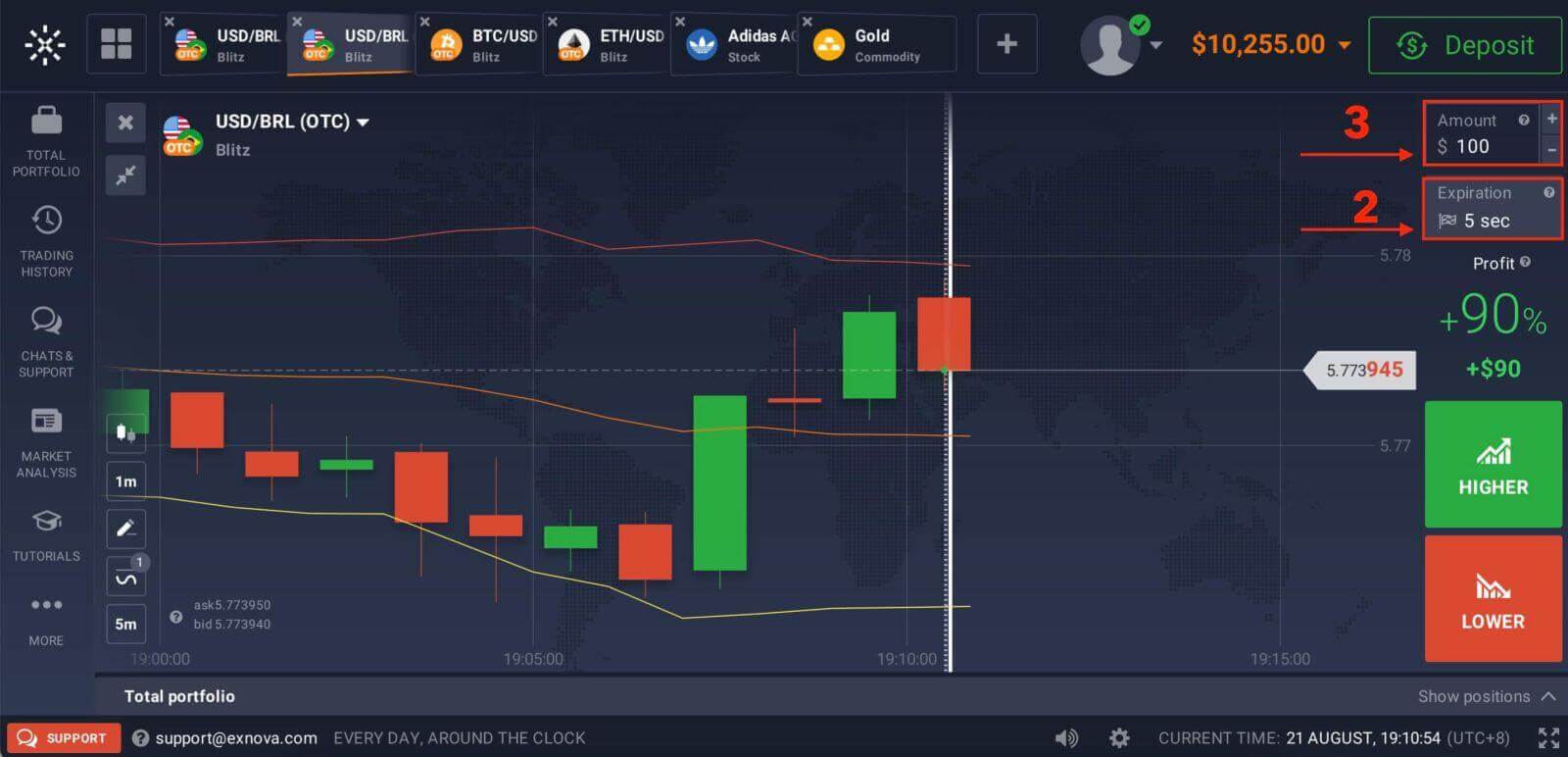
Step 4: Analyze the price movement on the chart and make your forecast:
Choose HIGHER (Green) or LOWER (Red) options depending on your forecast. If you expect the price to go up, press "HIGHER" and if you think the price to go down, press "LOWER".
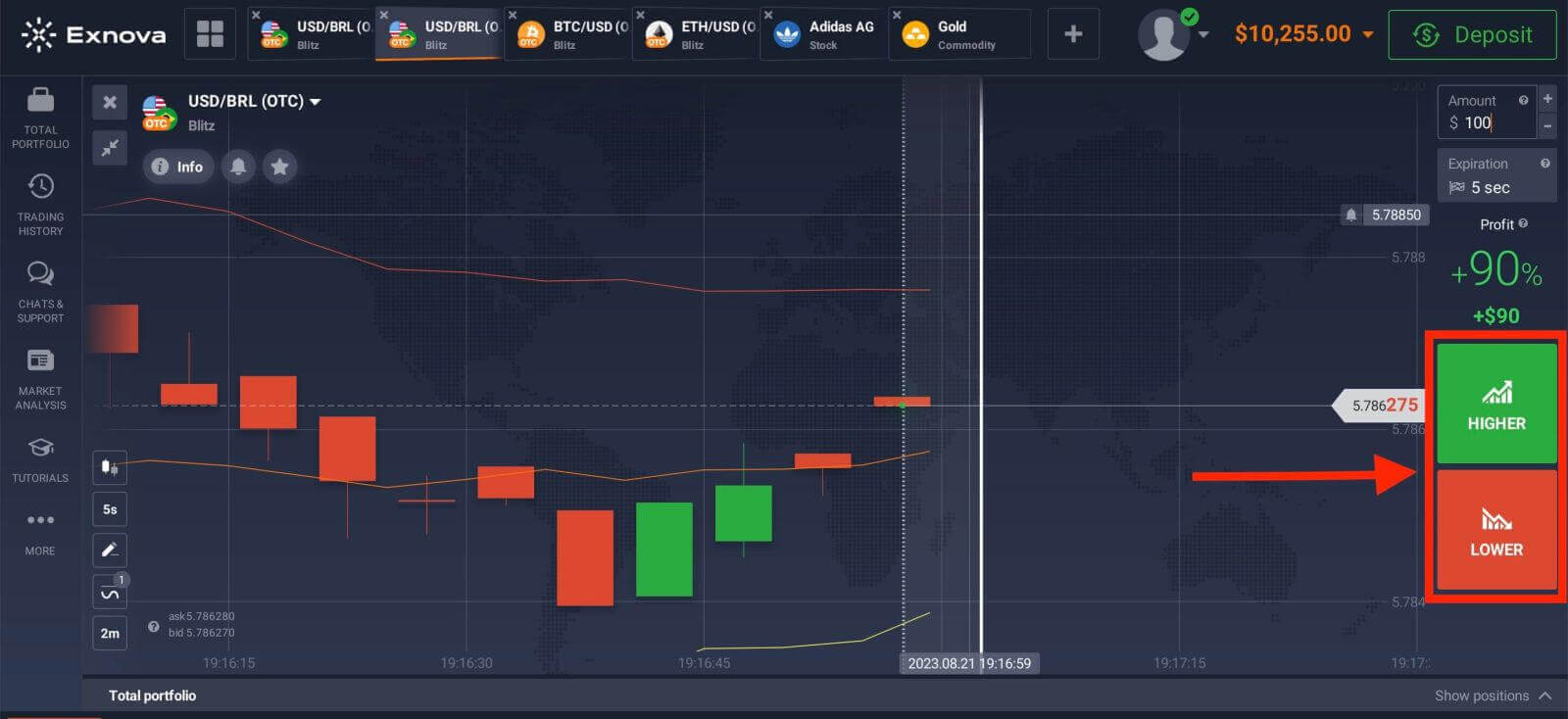
Step 5: Monitor Trade Progress:
Once the trade reaches the selected expiry time, the platform will automatically determine the outcome based on the asset’s price movement. If your prediction was correct, you will receive the specified payout; if not, the invested amount might be lost.
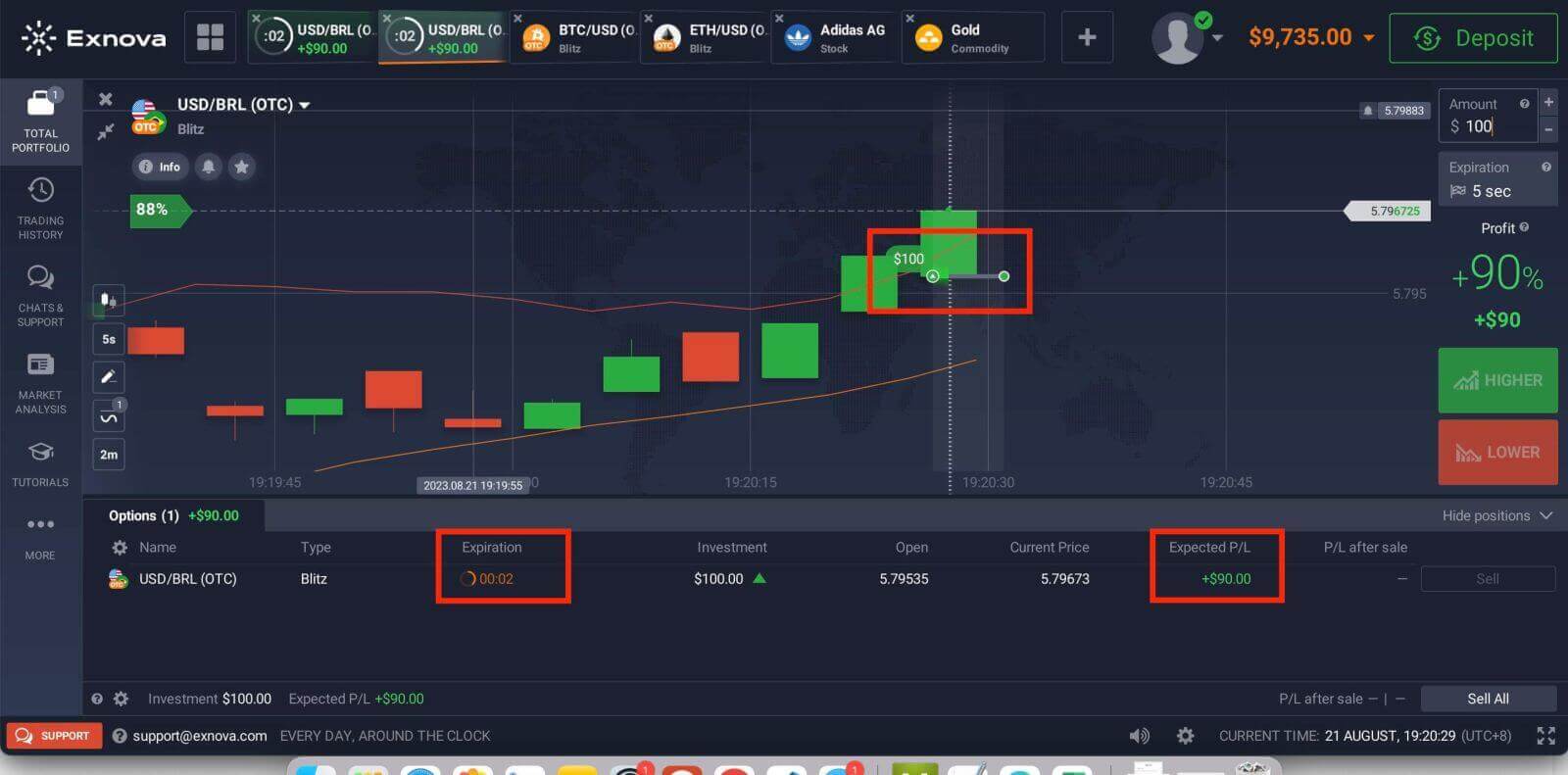 Trading History.
Trading History.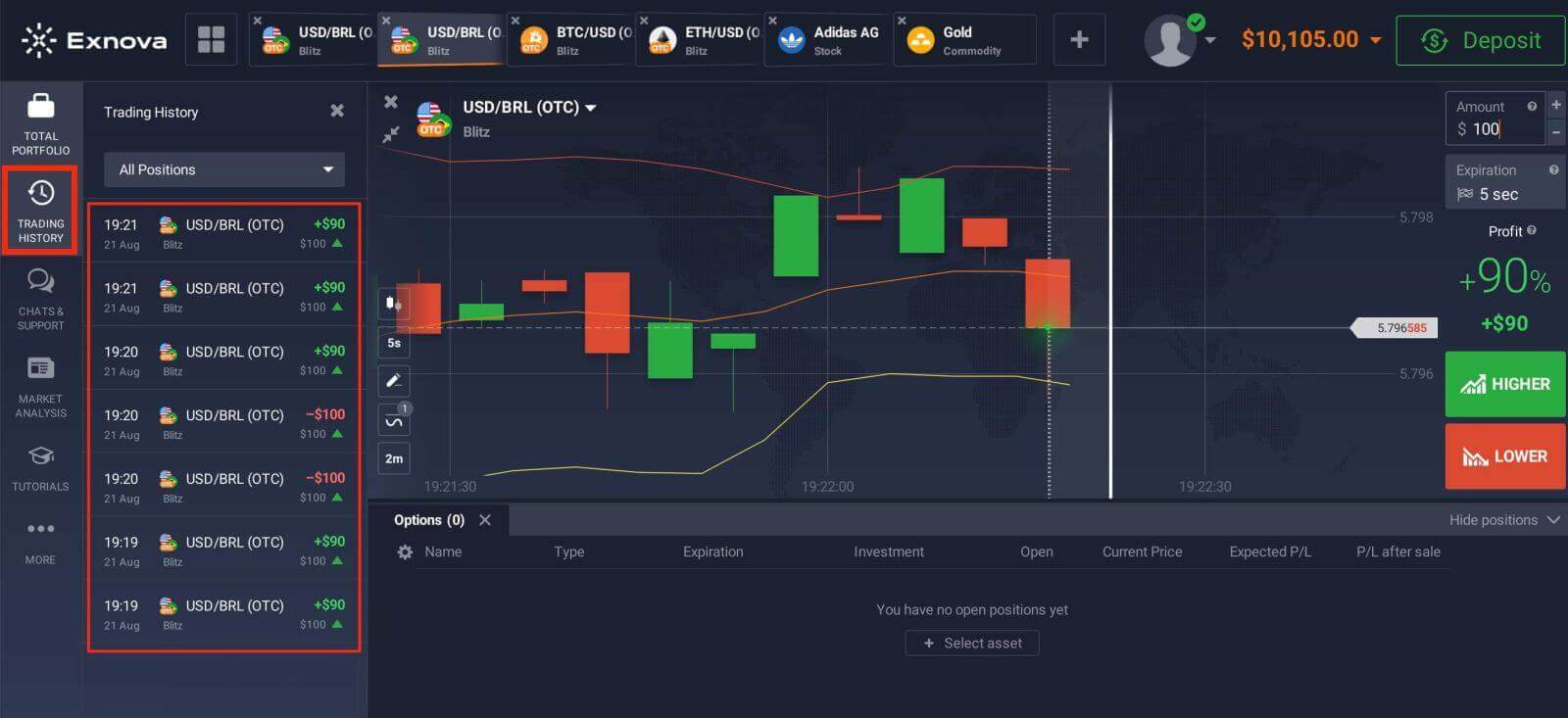
Utilizing Charts, Indicators, Widgets, and Market Analysis on Exnova
Exnova provides a comprehensive set of tools to help traders gain valuable insights and analytical skills. This guide will explore how to use charts, indicators, widgets, and market analysis on the Exnova platform effectively. By leveraging these resources, you can make informed trading decisions and improve your overall trading experience.Charts
Exnova trading platform allows you to make all your presets right on the chart. You can specify order details in the box on the left-side panel, apply indicators, and play with settings without losing sight of the price action.

Want to trade multiple options at a time? You can run up to 9 charts and configure their types: line, candles, bars, or Heikin-ashi. For bar and candle charts, you can set up the time frames from 5 seconds up to 1 month from the bottom left corner of the screen.
Indicators
For in-depth chart analysis, use indicators and widgets. Those include momentum, trend, volatility, moving averages, volume, popular, and others. Exnova has a fine collection of the most-used and essential indicators, from XX to XX, over XX indicators in total.
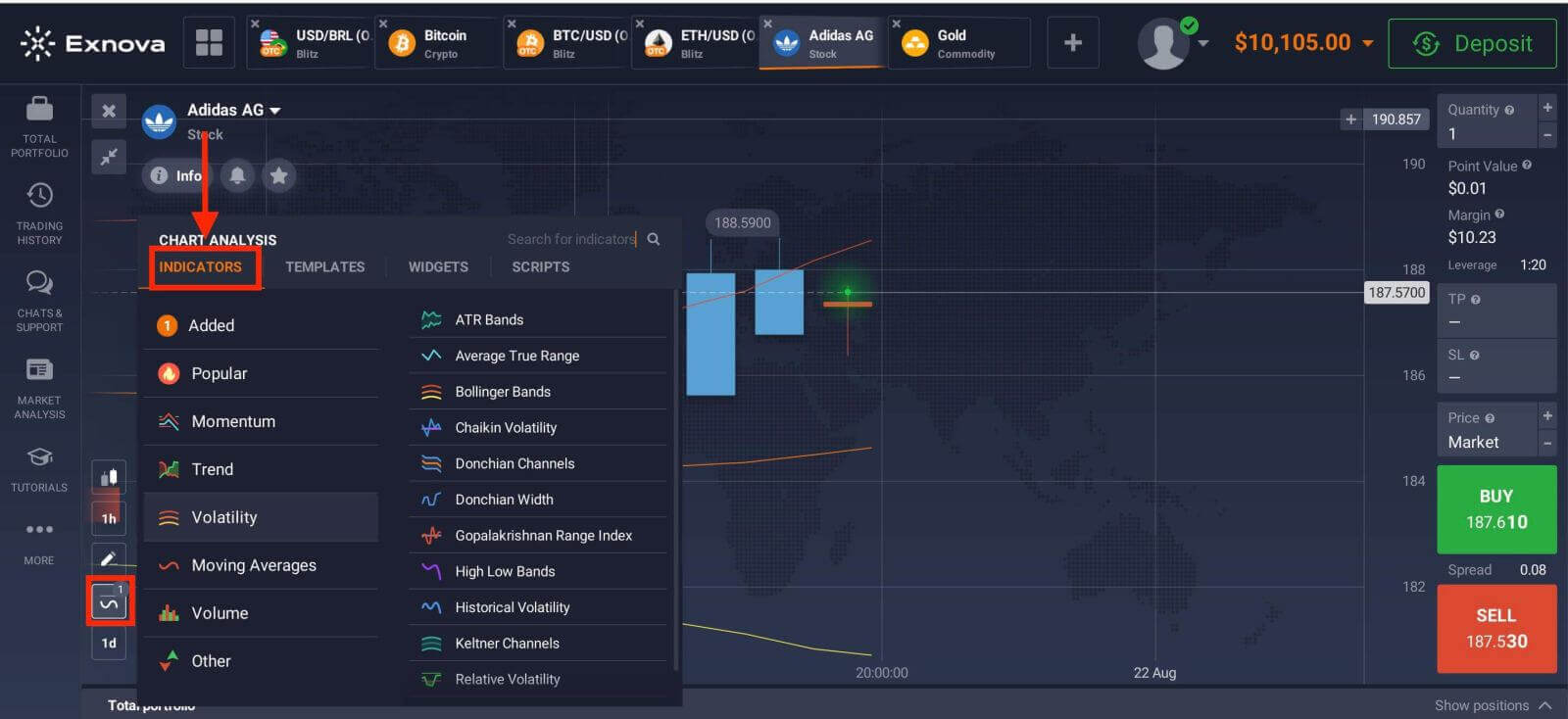
If you apply multiple indicators, feel free to create and save the templates to use them later
Widgets
Widgets can help your decision-making big time. On the platform, you can use widgets like traders’ sentiment, high and low values, trades of other people, news, and volume. They will help you monitor changes in real time.
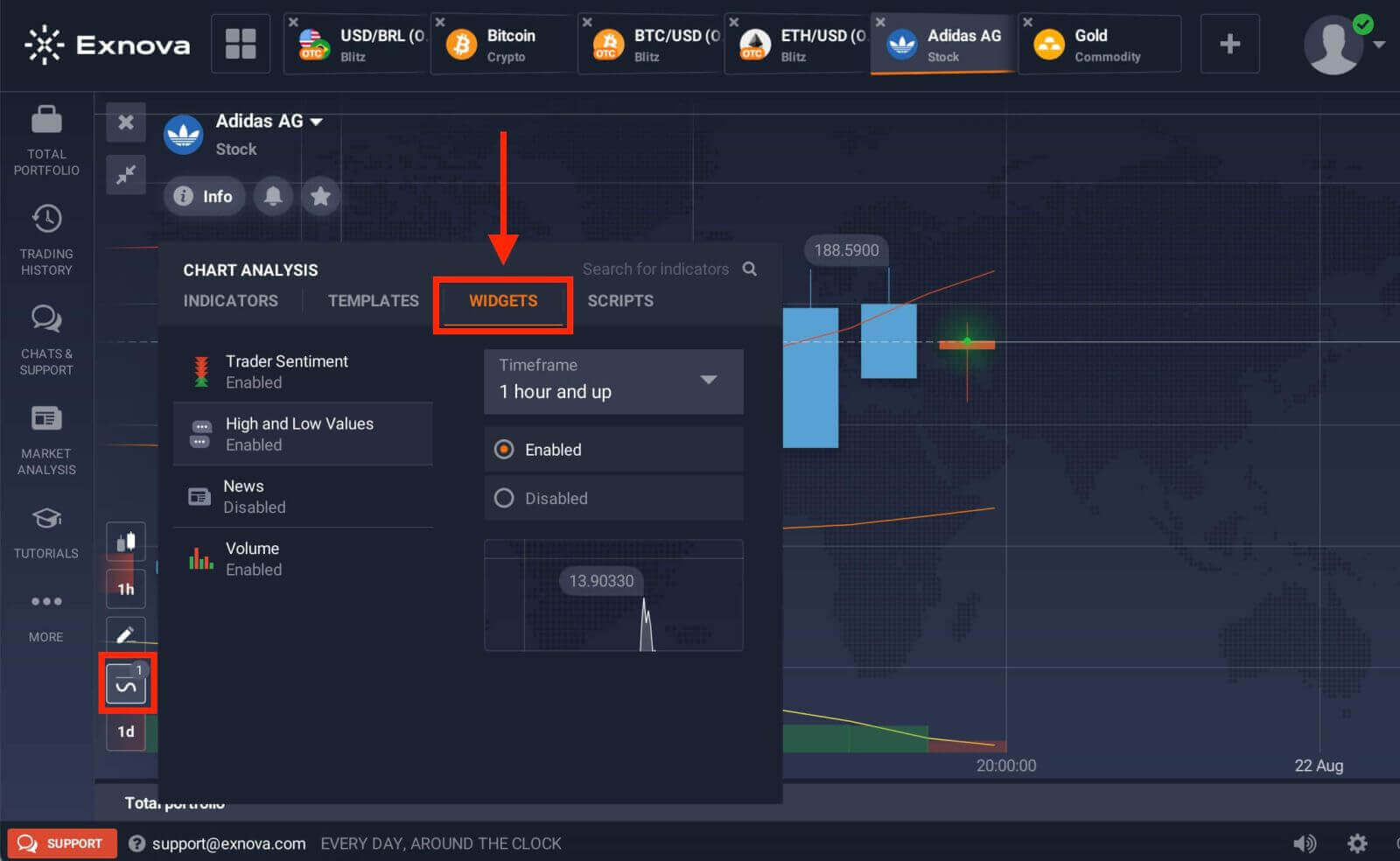
Market analysis
No matter if you trade options, Forex, stocks, metals, or cryptos, knowing what’s going on with the world economy is essential. At Exnova, you can follow up on the news in the Market Analysis section without leaving the traderoom. Smart news aggregator will tell you what assets are the most volatile right now, and themed calendars will give you an idea of when is the best moment to take action.
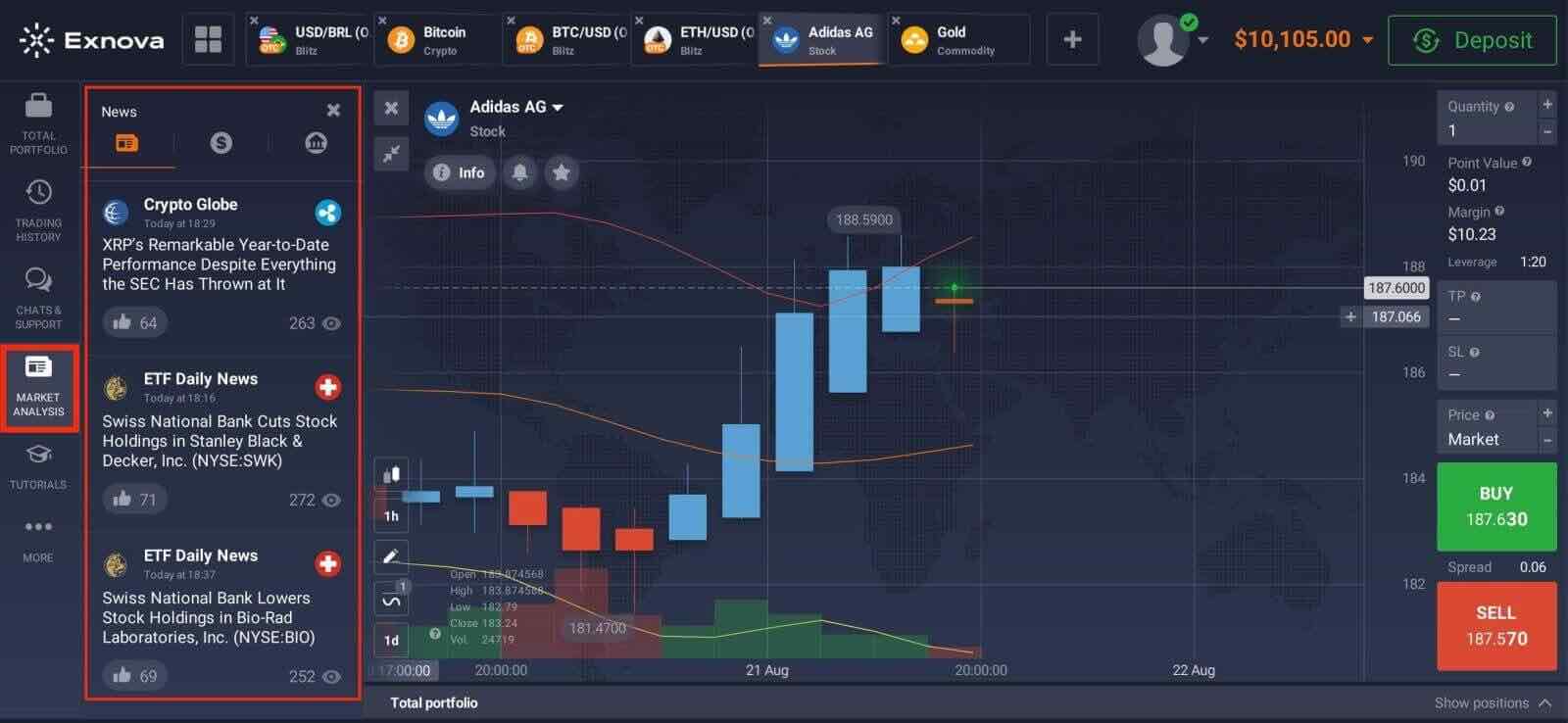
A Step-by-Step Guide to Withdrawing Money from Exnova
Withdrawing Money method from Exnova
How you take out your money depends on how you put it in.
If you added money using an e-wallet, you can only take it out to that same e-wallet. To get your money back, just ask for a withdrawal on the withdrawal page. It usually takes about 3 business days to process withdrawal requests. But if you’re taking out money to a bank card, it might take longer because the payment system and your bank need more time to handle the transaction.
How to Withdraw Money from Your Exnova Account
Step 1: Login to Your Exnova AccountTo start the withdrawal process, sign in to your Exnova account using the email address and password you registered with. Make sure you’re using the official Exnova website or app to keep your account secure.
Step 2: Access Your Account Dashboard
Once logged in, navigate to your account dashboard. This is usually the main landing page after logging in, and it displays an overview of your account’s financial activities.
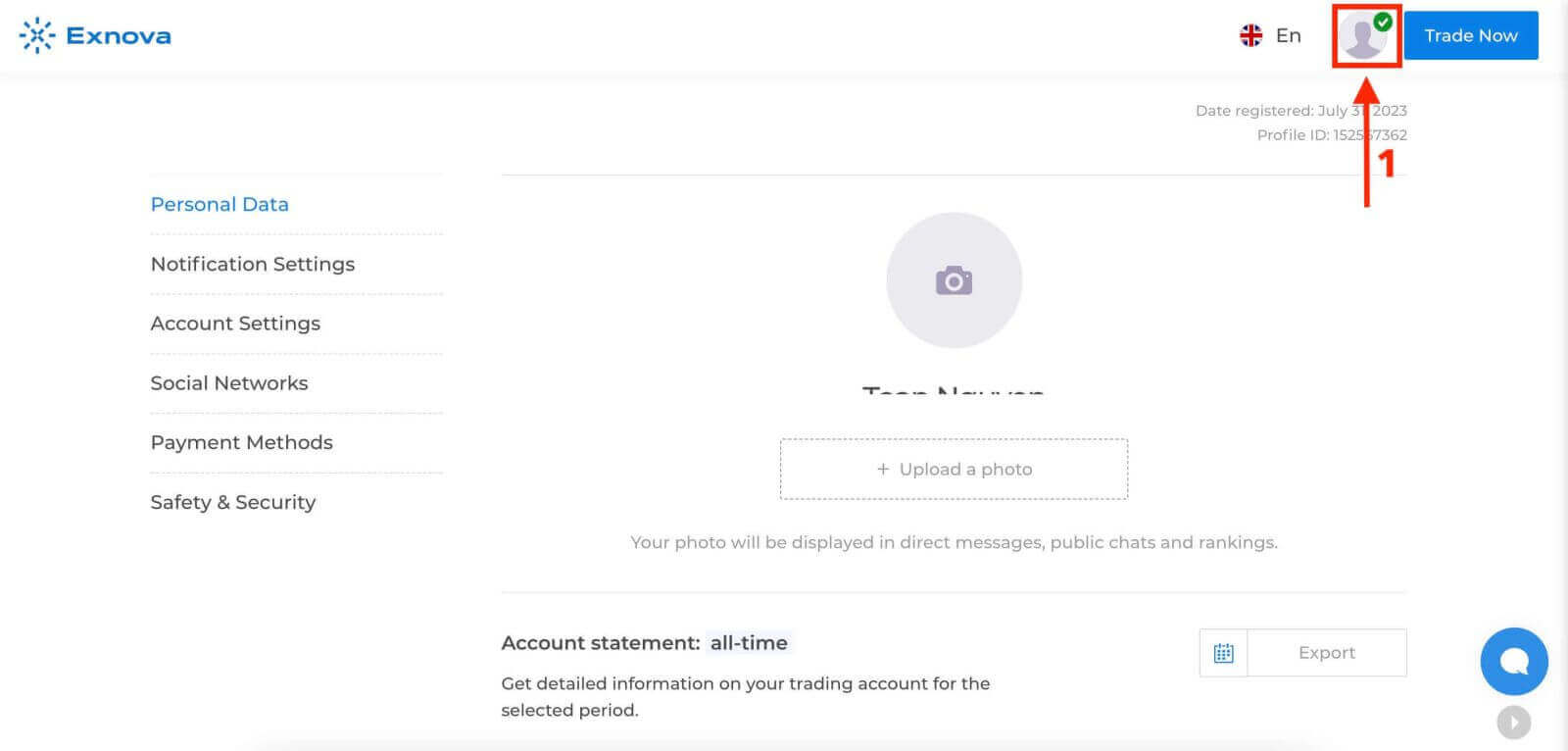
Step 3: Verify Your Identity
Exnova places a strong emphasis on security. Before proceeding with a withdrawal, you may need to verify your identity. This could involve providing additional information, answering security questions, or undergoing a multi-factor authentication process.
Step 4: Navigate to the Withdrawal Section
Look for the "Withdraw Funds" section on your account dashboard. This is where you’ll initiate the withdrawal process.
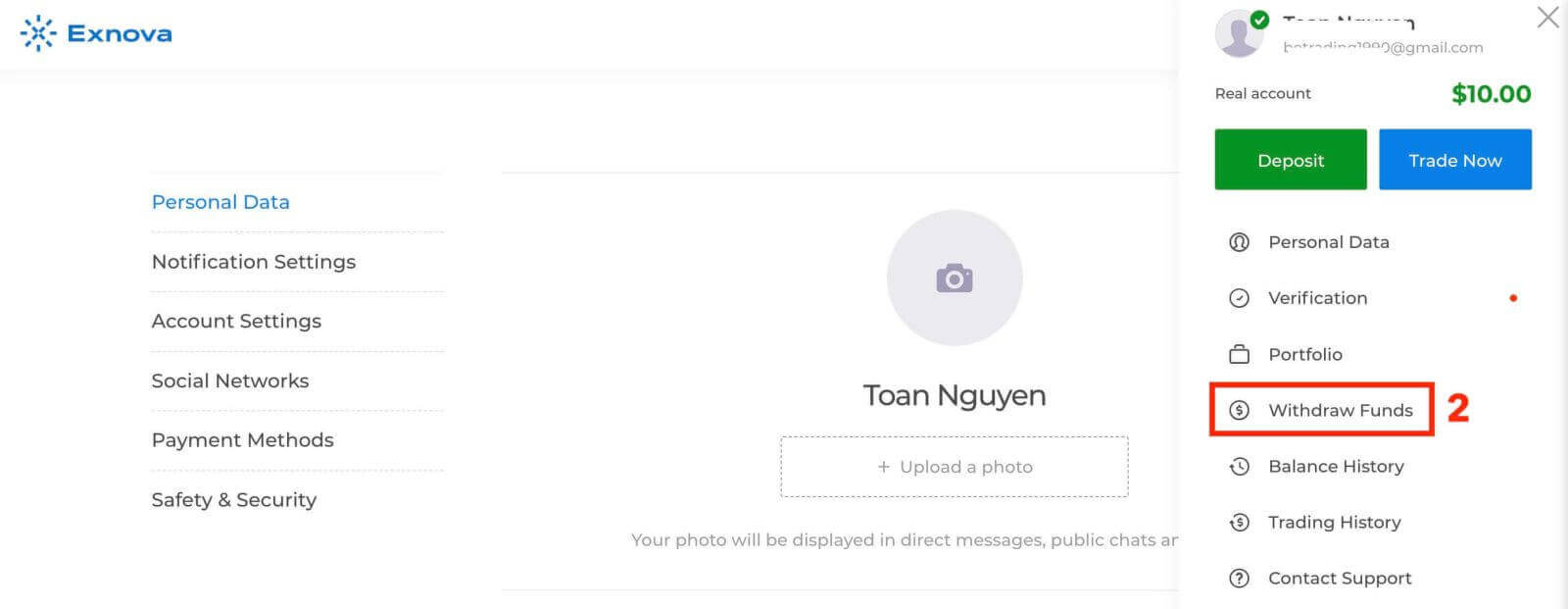
Step 5: Select the Withdrawal Method
Exnova typically offers various withdrawal methods. Choose the method that suits you best and click on it to proceed.
Step 6: Specify Withdrawal Amount
Enter the amount you wish to withdraw from your Exnova account. Make sure the amount is within your available balance and takes into account any potential fees associated with the withdrawal method.
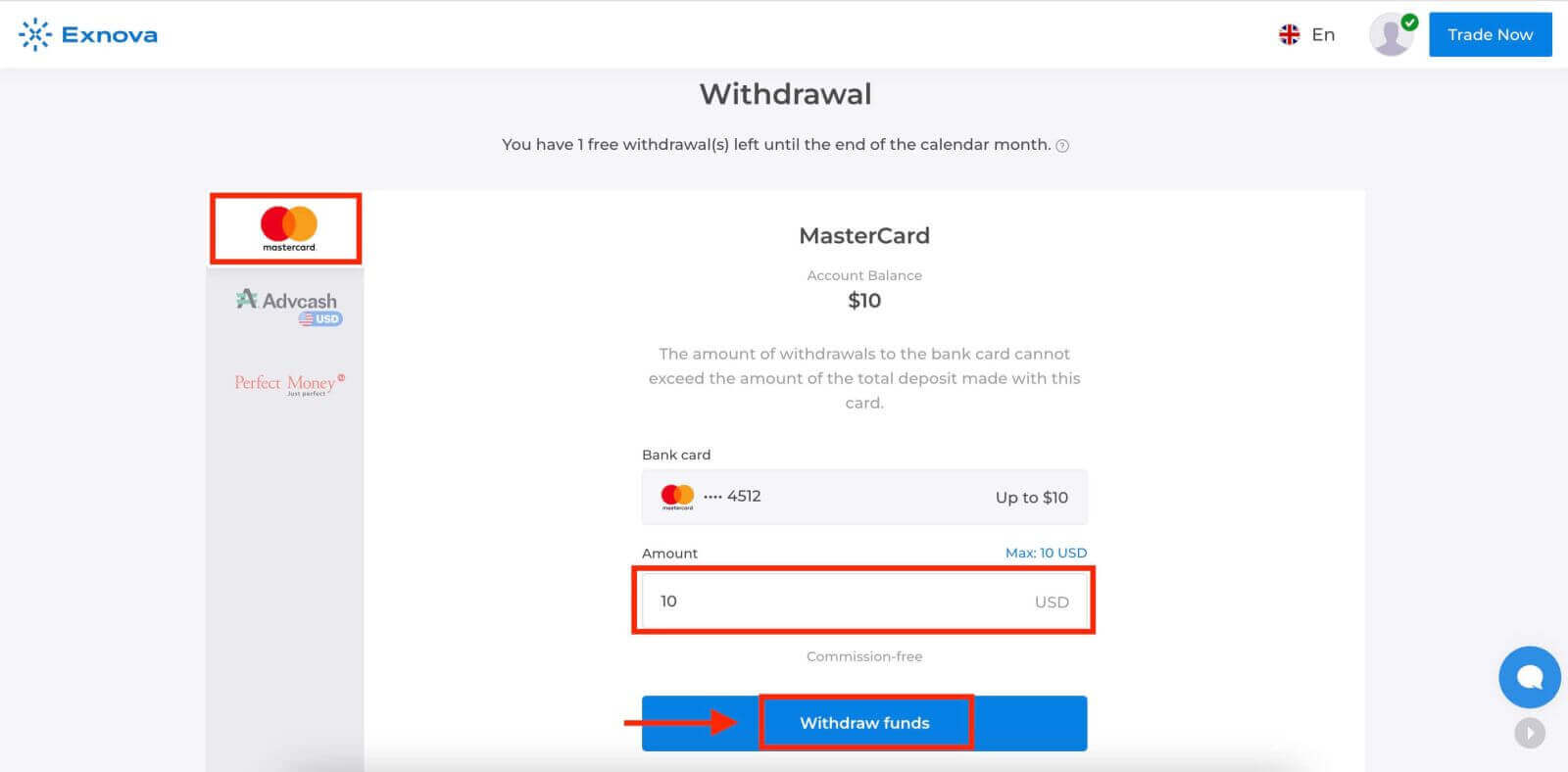
Step 7: Monitor Withdrawal Status
After submitting your withdrawal request, monitor your account for updates on the withdrawal status. Exnova will provide notifications or updates on whether your withdrawal has been processed, approved, or completed.
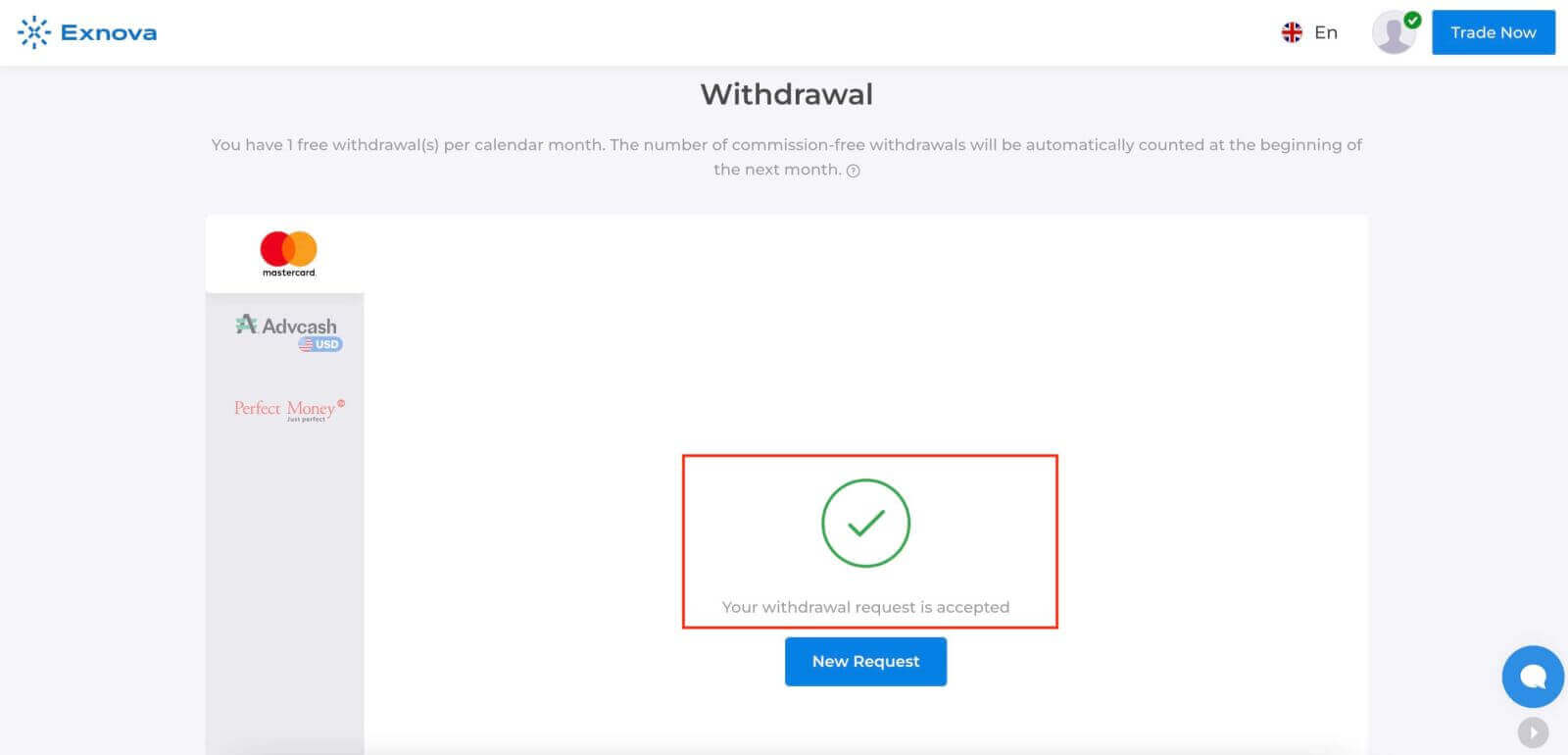
Check your balance history.
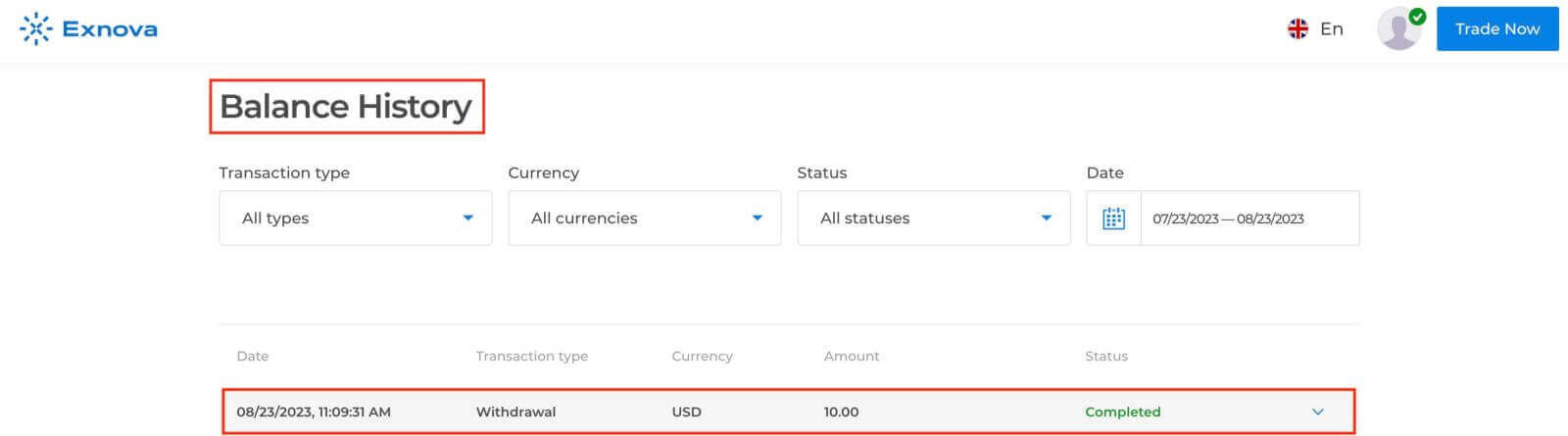
Frequently Asked Questions (FAQ)
Account
What is the potential earning capacity of the practice account?
You cannot profit from the trades you make on a practice account. On a practice account, you receive virtual funds and make virtual trades. It is designed for training purposes only. To trade with real money, you need to deposit funds into a real account.
How can I transition between a practice account and a real account?
To switch between accounts, click on your balance in the upper right corner. Make sure that you are in the trading room. The panel that opens displays your accounts: your real account and your practice account. Click on the account to make it active. Now you can use it to trade.
How can I add funds to my practice account?
You can always top up your practice account for free if your balance drops below $10,000. You must first select this account.
How can I enhance the security of my account?
To secure your account, use two-step authentication. Each time you log in to the platform, the system will prompt you to enter a special code sent to your email address. You can activate this in Settings.
Deposit
Is it Possible to Make Deposits Using a Credit Card?
You can use any Mastercard or Maestro (with CVV only) debit or credit card to deposit and withdraw money, except for Electron. The card must be valid and registered in your name, and support international online transactions.What is the Minimum Deposit Amount at Exnova?
Traders can initiate trading on Exnova with a minimal deposit of $10, giving them the flexibility to add further funds to their trading accounts from this base amount. Once the account is funded, the broker permits traders to engage in trading activities across a spectrum of over 250 assets, with the option to place trades starting at just $1.What is the timeframe for the crediting of the boleto I’ve paid to my account?
Boletos are processed and credited to your account within 2 business days.
What is the processing time for the bank transfer deposit to reflect in my account?
The standard maximum time limit for bank transfers is 2 business days, and it can take less. However, just as some boletos are processed in less time, others may need all the time of the term. The most important thing is to make the transfer on your own account and place a request through the website/app before making the transfer!
Is it possible to make a deposit using another person’s account?
No. All deposit funds must belong to you, as well as cards ownership, CPF and other data as outlined in our Terms and Conditions.Trading
What is the minimum investment amount to open a trade?
The minimum investment amount to open a trade on Exnova is $1.What is the profit after the sale and the expected profit?
"Total Investment" shows how much you invested in the trade."Expected Profit" shows the possible outcome of the trade if the chart remains at the current level by the time the trade expires.
Profit after Sale: If it is red, it shows how much of your investment you will lose after the trade expires. If it is green, it shows how much profit you will make after the sale.
The Expected Profit and Profit after Sale figures are dynamic. They vary depending on several factors, including the current market situation, the proximity of the expiration time, and the current price of the asset.
Many traders sell when they are not sure if the trade will make them a profit. The selling system gives you the opportunity to minimize your losses.
How does a multiplier work?
In CFD trading, you can use a multiplier that can help you control a position in excess of the amount of money invested in it. Thus, potential returns (as well as risks) will be increased. By investing $100, a trader can obtain returns comparable to an investment of $1,000. However, remember that the same applies to potential losses as they will also be increased several times.
How to use Auto Close settings?
Traders use Stop Loss orders to limit losses for a particular open position. Take Profit works in much the same way, allowing traders to lock in a profit when a certain price level is reached. You can set the parameters as a percentage, amount of money or asset price.What is the best time to trade for trading?
The best time to trade depends on your trading strategy and other factors. We suggest that you pay attention to the market timetable since the overlap of the American and European trading sessions makes prices more dynamic in currency pairs such as EUR/USD. You should also keep an eye on market news that could affect the movement of your chosen asset. Inexperienced traders who don’t follow the news and don’t understand why prices fluctuate are better off not trading when prices are very dynamic.
Withdrawal
What is the maximum amount that can be withdrawn from Exnova
Exnova withdrawal has no maximum limits. So, traders can enjoy withdrawing as many funds as they have in their trading accounts.
What is the minimum amount that can be withdrawn from Exnova
When initiating fund withdrawals from your brokerage account, it’s important to consider the minimum withdrawal threshold. Certain brokers have restrictions that prevent traders from withdrawing amounts below this set minimum.
The minimum withdrawal requirement is influenced not solely by the regulations of the Exnova trading platform, but also by the chosen payment method. Generally, the minimum withdrawal benchmark commences at $2. Traders have the flexibility to use electronic wallets, banks, and cards to process withdrawals for amounts starting from $2.
What is the processing time for withdrawals on Exnova?
Our team of experts requires a certain period to thoroughly assess and approve each withdrawal request, which typically spans no more than 3 days.Ensuring your identity is a pivotal step to prevent unauthorized access to your funds and confirm the authenticity of your request.
This is necessary for the security of your funds, along with the verification procedures.
After that, there is a special procedure when you withdraw to a bank card.
You can only withdraw to your bank card the total amount deposited from your bank card within the last 90 days.
We send you the money within the same 3 days, but your bank needs some more time to complete the transaction (to be more precise, the cancellation of your payments to us).
As an alternative, you have the option to seamlessly withdraw all accrued profits to an e-wallet without encountering any constraints and receive your money within 24 hours after we complete your withdrawal request. This is the fastest way to get your money.
Conclusion: Easy Steps to Mastering the Art of Trading on Exnova
Trading on Exnova offers a gateway to the world of financial markets, enabling traders to capitalize on various opportunities. By following the comprehensive guidelines outlined in this guide, aspiring and experienced traders alike can navigate the platform with confidence, make informed decisions, manage risk effectively, and work toward achieving their trading objectives. Remember, successful trading requires a combination of skill, strategy, discipline, and continuous learning.